1413 Using the Business Summary Report with Excel
Generating the Calyx Report - Business Summary (with Excel):
- Open Point.
- From the Navigation Panel, select the Reports & Marketing tab.
- In the Select Data Folder(s) section of the Navigation Panel, select the data folders which contain the files needed to generate the report.
- Select Prospect, Borrower, or Include Co-Borrowers.

From the dropdown list, select Calyx Report - Business Summary Report (with Excel).
![]()
- In the Status section, select the status of the loans that will generate on the report.
- In the Value1 and Value2 column, enter the dates the loans were opened. Enter dates in the xx/xx/xxxx format.
- Click Generate.

Understanding the Business Summary Report results
The Business Summary (with Excel) Report generates charts and tables for the total and average loan amount per loan officer. It also generates a monthly and yearly trend for how many loans were opened, approved, closed, and cancelled.
You can toggle between the different report panels by selecting the appropriate buttons on top of the report view screen.
DashBoard - Displays all panels of the report in a graphical format.
Monthly Trend - A line chart for the amount of loans open, approved, closed, and cancelled per month.
Yearly Trend - A line chart for the amount of loans opened, approved, closed, and cancelled per year.
Loan Amount Total and Average Per Loan Officer - A bar chart for the total and average loan amount per loan officer.
![]()
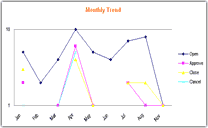


Yearly Trend - Displays the results generated by the report for the number of loans opened, approved, closed, and cancelled per year.
You can manipulate the results that appear in the table by clicking the Open dropdown list. Check or uncheck the years that will display in the table. You can only modify the years generated in the report. The results in this table update the Yearly Trend chart in the Dashboard button.
![]()
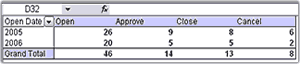

Monthly Trend - Displays the results, generated by the report, for the number of loans opened, approved, closed, and cancelled per month.
You can manipulate the results that appear in the table by clicking the Open Date1 dropdown list. Check or uncheck the months that will display in the table. You can only modify the months that were generated by the report. The results in this table update the Monthly Trend chart in the Dashboard button.
![]()
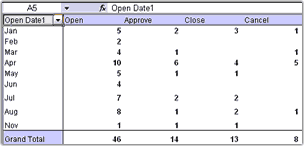

LO Summary - Displays the results, generated by the report, for the total and average loan amount per loan officer.
You can manipulate the results in this table by clicking the Loan Rep dropdown list. Check or uncheck the loan officer name that will display in the table. You can only modify the names that were generated by the report. The results in this table update the Loan Amount Total and Average Per Loan Officer chart in the Dashboard button.
![]()
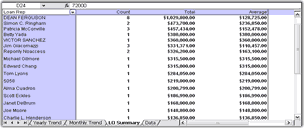

Data - Displays all the results generated by the report.