Code 112955 112302 112418 112417 112404 Code 9
Description: Unknown Login Name.
Description: User is not authorized to view information about User.
Description: XIS Internal application error.
Description: User does not have a relationship with any institutions confirmed for application ORIGNTR.
Description: Login Name: User is not a broker.
Description: The user in inactive.


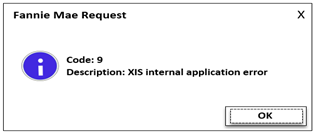
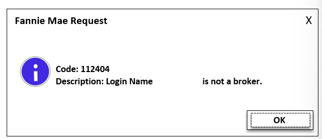
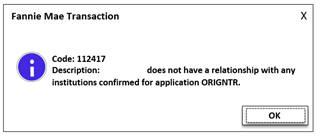
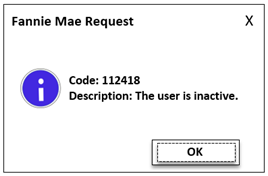
ORIGINATOR Set-Up
Steps to take:
1. Customer will need to Navigate to the Fannie Mae Technology Manager site: https://technologymanager.fanniemae.com
2. Select Dashboard > Manage Users > Active to get list of users.
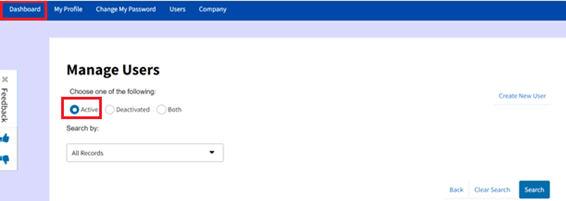
3. Click User ID > Granted Applications > Desktop Originator > Manage Access.
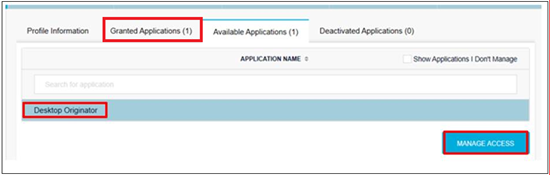
4. When the Roles window opens, check the Assigned Roles on the right side. Make sure the only role is Origination.
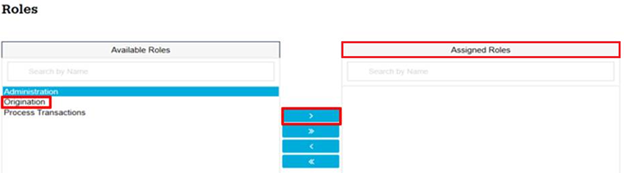
5. Scroll down to see that a folder exists. Have customer submit changes made.
6. Select Granted Applications > AU Desktop Underwriter UI > Manage Access.
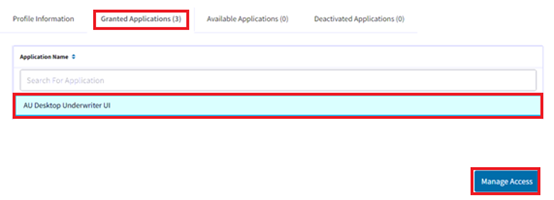
7. When the Roles window opens, check the Assigned Roles on the right side. Make sure the only role is Originator.
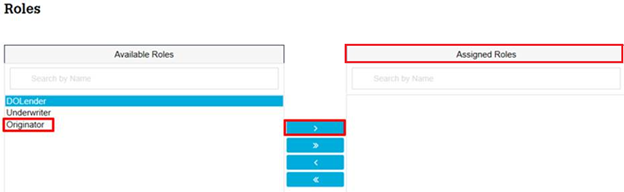
8. Scroll down to see that a folder exists. Have customer submit changes made.
9. Close/Open Point and Navigate to Utilities > Fannie Mae Connectivity.
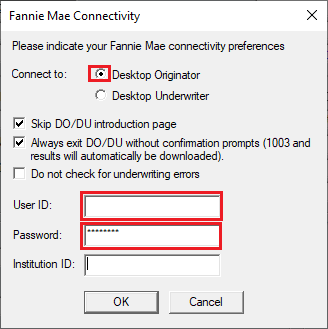
10. Chose Desktop Originator and click OK.
Note: Should get Lenders list completed.
11. If your credit company has separate credit credentials, Navigate to Services > Fannie Mae > Fannie Mae DO/DU.
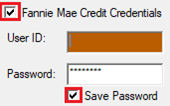
12. Check the Fannie Mae Credit Credentials box and retype User ID and Password.
13. Check the Save Password box.
14. Click Submit.
LENDER Set-Up
Steps to take:
1. Customer will need to Navigate to the Fannie Mae Technology Manager site: https://technologymanager.fanniemae.com
2. Select Dashboard > Manage Users > Active to get list of users.
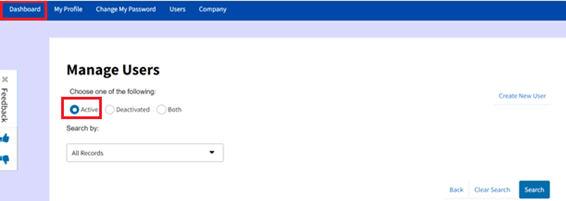
3. Click User ID > Granted Applications > Desktop Underwriter > Manage Access.
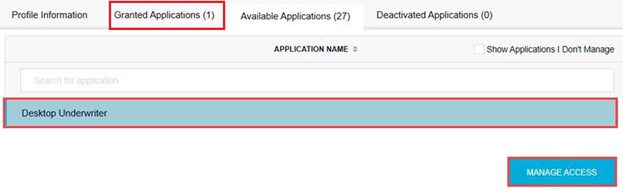
4. When the Roles window opens, check the Assigned Roles on the right side. Make sure the only role is External DU.
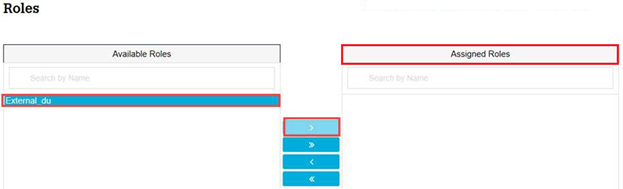
5. Scroll down to see that a folder exists. Have customer submit changes made.
6. Select Granted Applications > AU Desktop Underwriter UI > Manage Access.
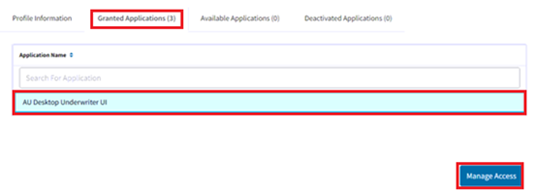
7. When the Roles window opens, check the Assigned Roles on the right side. Make sure the only role is Underwriter.
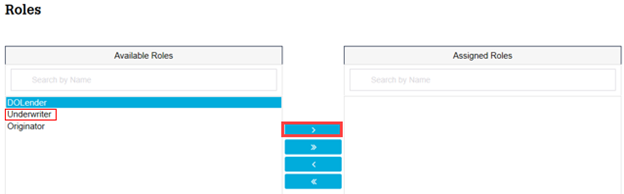
8. Scroll down to see that a folder exists. Have customer submit changes made.
9. Close/Open Point and Navigate to Utilities > Fannie Mae Connectivity.
10. Chose Desktop Underwriter and click OK.
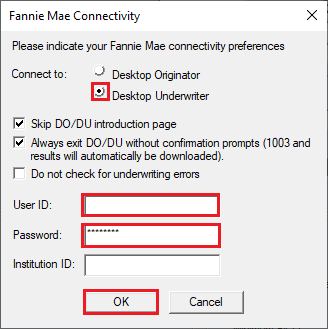
11. If your credit company has separate credit credentials, Navigate to Services > Fannie Mae > Fannie Mae DO/DU.

12. Check the Fannie Mae Credit Credentials box and retype User ID and Password.
13. Check the Save Password box.
14. Click Submit.