8508 Fannie Mae Addendum – Source Field & DU Exceptions in Zenly
The Fannie Mae Addendum enhancements in Zenly has new automation and compliance fields that align with Fannie Mae’s latest digital documentation standards. These updates improve accuracy, reduce manual input, and simplify DU (Desktop Underwriter) data management.
Source Field
The Source Field is designed to auto-populate key information within the Fannie Mae Addendum based on loan data.
How to Access:
Go to Loans > Application > Fannie Mae Addendum > Validation Services Providers
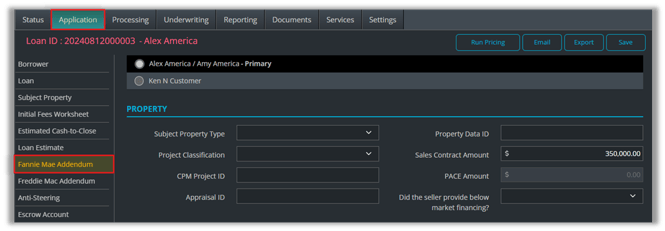
How to Use
1. Open the desired Loan File.
2. Navigate to Application → Fannie Mae Addendum.
3. Scroll down to the Validation Service Providers section.
4. Click the + sign to open the Add Validation Service Providers pop-up.
5. Select the dropdowns for Verification Type and Service Provider.
6. Review the Source Field section.
7. Confirm data is populated correctly based on income or REO details.
8. Adjust manually, if necessary, Save your changes.
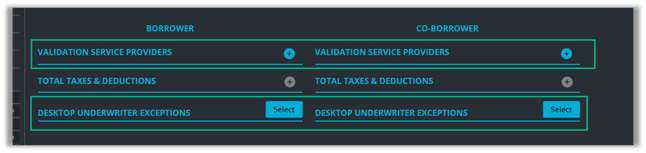
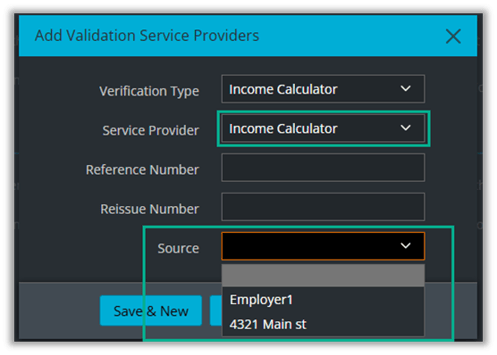
Field Behavior
The Source Field becomes available when:
- Verification Type and Service Provider = Income Calculator
When active, the field auto-populates dynamically in the following scenarios:
- Employer’s Name – when the borrower’s Self-Employment = TRUE
- REO Property Address – when the Net Rent > 0
Desktop Underwriter (DU) Exceptions
A new DU Exceptions section has been added to capture any Desktop Underwriter findings or overrides required by Fannie Mae.
Purpose:
- Ensures full compliance with Fannie Mae’s updated DU specification.
- Allows lenders to clearly document any DU-related exceptions within the loan file.
- Improves transparency and consistency for underwriting and post-close review.
How to access:
- Go to Loans > Application > Fannie Mae Addendum
- Locate the DU Exceptions section to review or update entries.

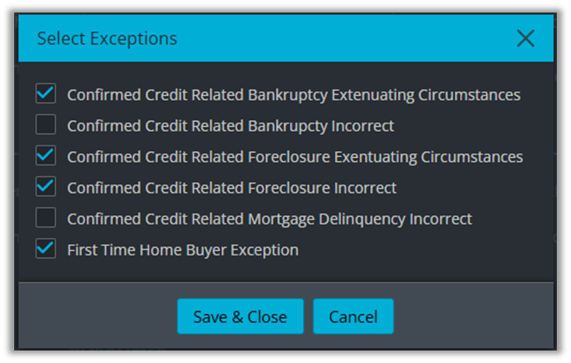
How to Use
- Review DU Findings:
- Run your DU analysis as normal.
- Identify any findings, warnings, or conditions requiring manual review or documentation.
- Select or Add an Exception:
- In the Select Exceptions pop-up, check the appropriate exception types from the available list (Examples: First Time Buyer Exception, Confirm Credit Related Foreclosure Incorrect, etc.).
- Save and Review:
- Click Save to record your updates.
- Always verify the data is correct in the Fannie Mae Addendum before proceeding with submission.
Summary
The Fannie Mae Addendum in Zenly now includes a Source Field that auto-fills employer or property data based on loan details, and a DU Exceptions section for documenting Desktop Underwriter findings or overrides. These updates streamline data entry, ensure Fannie Mae compliance, and improve loan file accuracy.