1104 Entering company information
The company information entered here is populated throughout the Point screens where applicable. In addition, you can control the inclusion of this information and state license numbers on screens and printed forms by selecting the applicable check boxes.
To enter company information:
1. Select Utilities > Company Defaults > Company Information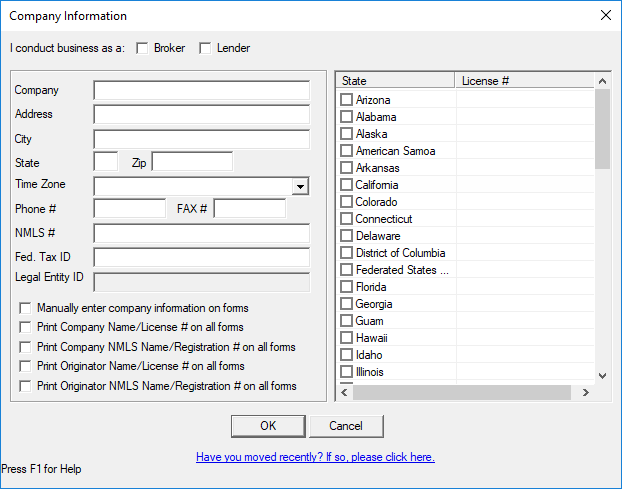
2. Select the check box to indicate whether you are a Broker or Lender.
3. Complete the company name and address fields.
4. Select the time zone where the company is located from the Time Zone dropdown list.
5. Enter the 9-digit nationwide mortgage license number for your company in the NMLS field, if applicable.
6. Enter your company federal tax identification number in the Fed. Tax ID field.
7. Enter your LEI number in the Legal Entity ID field, if applicable.
Important: The Legal Entity ID field is available only when the Lender check box is selected.
8. Select the Manually enter the company information on the 1003 check box to manually enter company information in the Point fields where required.When the check box is not selected, the company information is automatically populated on screens with company fields and will print on the applicable forms.
- Select the applicable check boxes to indicate the combination of company name, license number, NMLS name and number, and registration number that you want printed on forms.
- Select the check boxes that correspond to each state where the company is licensed and enter the company license number for that state in the corresponding License # field.
- Click OK.
- The NMLS number is automatically applied to all loan files in the data folder.
- The state license number will print on the loan application if the subject property is in the state where you are licensed.