1117 Defining fee types
The Fee Types dialog box is used to populate the final fees on the Banker > Fees & Impounds screen.
To create the default fee type definitions:
1. Select Utilities > Company Defaults > Fee Types.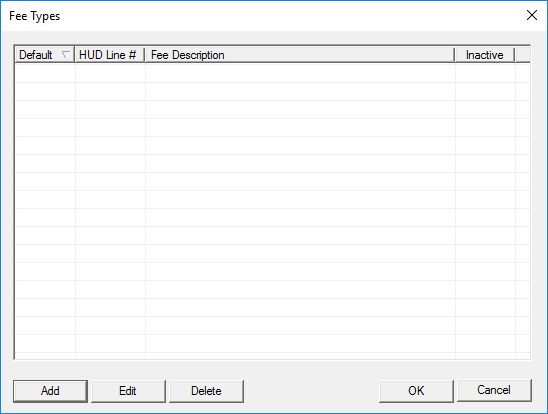
2. Click Add (or select an existing fee type and click Edit).
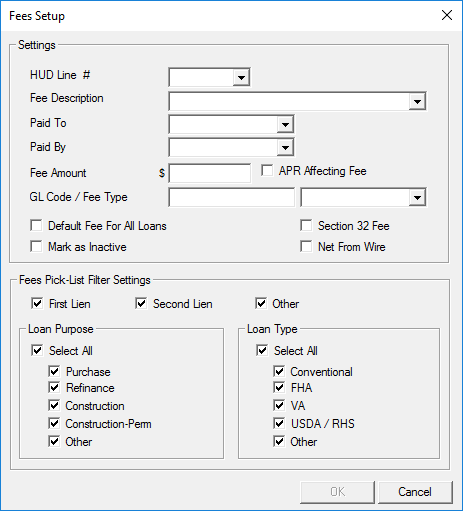
3. Select the HUD Line # and Fee Description.
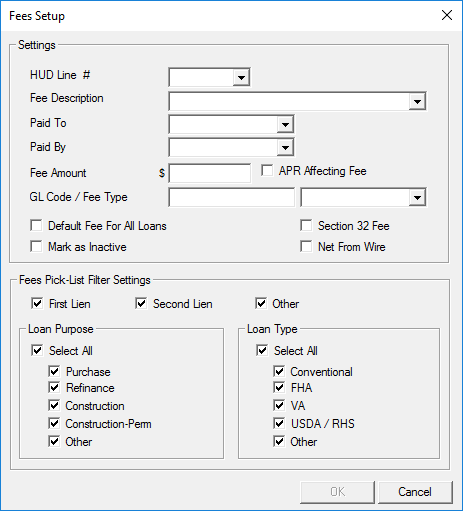
3. Select the HUD Line # and Fee Description.
If you enter a GL Code or select the Section 32 Fee check box, you must select a Fee Description from the dropdown list for the GL Code to populate the Banker screen.
4. Select who the fee is Paid To, Paid By, and enter the Fee Amount.5. Select the APR Affecting Fee check box to include the fee in the APR.
6. Enter the GL Code/Fee Type, if applicable.
Note: The GL Code/Fee Type will populate the Banker > Fees & Impounds screen if the Fee Description was selected from the dropdown list.
1. Select the Default Fee For All Loans check box to include the fee for all new loans.To exclude the fee from the list of fees to select from in the Fees & Impounds screen, select the Mark as Inactive check box.
2. Select the Section 32 Fee check box if the fee is subject to Section 32 Disclosure.
3. Select the Net from Wire check box to exclude the fee from the wire calculation.
4. Specify the lien position of the loan when the fee is to be included in the default list from the First Lien, Second Lien, or Other check boxes.
5. Select or clear the check boxes for the loan purposes that apply to this fee from the Loan Purpose section.
6. All options are selected by default. Clear the Select All check box to clear all options and enter them manually.
7. Click OK to return to the Fee Types dialog box8. Repeat the process for each fee.
9. Click OK when finished entering fees.
9. Click OK when finished entering fees.