1125 Creating the default conditions list
The Condition Types dialog box is used to create the conditions list that populates the loan conditions on the Banker > Conditions screen.
To create the default conditions list:
1. Select Utilities > Company Defaults > Condition Types.
2. Click Add or select an existing condition type and click Edit.
The Condition Setup dialog box is displayed.
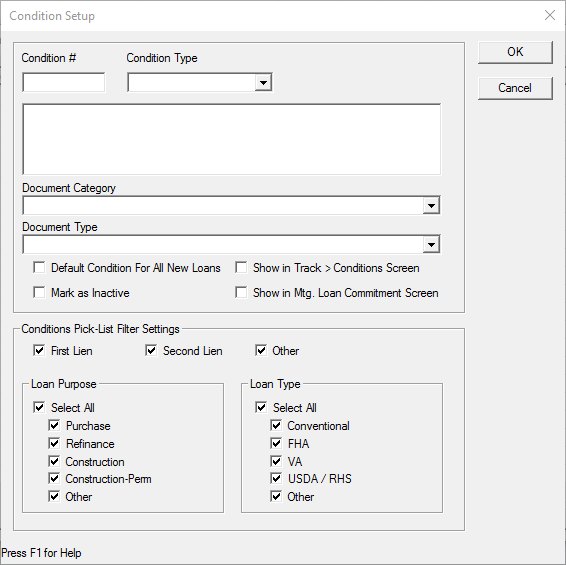
3. Enter a Condition # and select a Condition Type.
-
-
- Enter a description of the condition.
- If the condition requires a document, select the Document Category and Document Type from the dropdown lists.
- To include the condition in the default list when specifying conditions on the Conditions screen, select the Default Condition For All New Loans check box.
- To exclude the condition from the pick-list when specifying conditions on the Conditions screen, select the Mark as Inactive check box.
- To include the condition in the list of conditions on the Track > Conditions screen, select the Show in Track > Conditions Screen check box. You must also select a document category and a document type.
- Select the Show in Mtg Loan Commitment Screen check box to include the condition in the Mortgage Loan Commitment screen.
- If the condition is to be included in the pick list, specify the filter settings.
-
For example, if the condition applies only to first mortgage FHA purchases, select First Lien, Purchase from the Loan Purpose section, and FHA from the Loan Type section.
- Click OK to return to the Condition Types dialog box.
- Repeat the process for each condition.
- Click OK in the Conditions Types dialog box when finished.