1141 Setting an External Web Browser for use in Point
Various integrations within Point require the use of a web browser that meets current and standard security protocols and may have restrictions set for the retiring Internet Explorer browser.
Note: These steps will need to be completed to use integrations within Point such as the Calyx Wholesale Marketplace and connecting to direct lenders and other Services or Interfaces.
To set the Default Browser in Point:
1. Open Point.
2. Select Utilities > Web Browser... from the top menu.
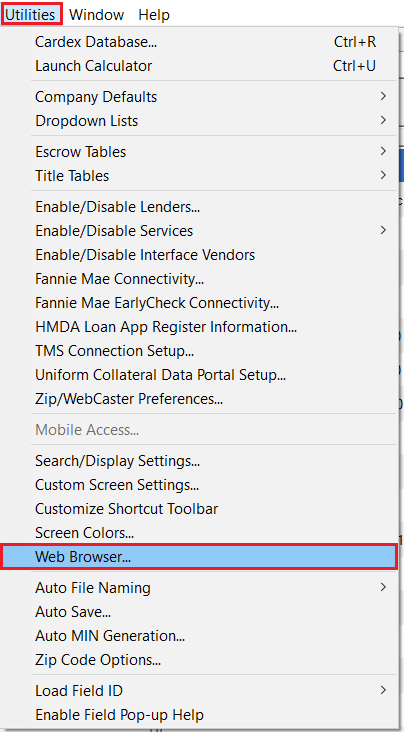
3. In the Find a Web Browser dialog box click the Browse... button.
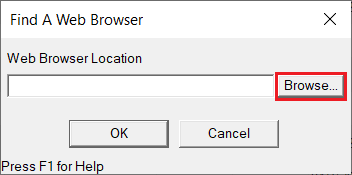
4. Navigate to where your external browser is located to select the .exe file for your preferred browser (ie. Chrome, Firefox, or Microsoft Edge).
Example: C:\Program Files\Google\Chrome\Application\chrome.exe
5. Click the OK button.
