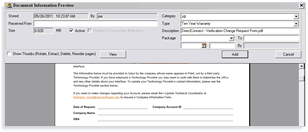1301 Attaching documents to the Point file
Each loan file has a separate document repository that is used to store and manage electronic documents that are associated with that file. Use the document repository to retain an electronic file of all information associated with the loan. The document repository stores the following types of documents:
-
Point-generated forms that are accessible from the Borrower Forms dialog box, such as the Loan Application or Transmittal Summary.
-
Documents that were generated by using one of the Point services or interfaces, such as a credit report or an appraisal.
-
Electronic documents that were created outside of Point, for example, an electronic copy of the borrower’s latest pay stub or some correspondence that was created in Microsoft Word.
There are several methods to import documents into the loan file
-
Drag and drop the document into the Point file
-
Select Document Storage from the E-loan file menu.
-
Select the Document Image Storage icon from the toolbar.
Using the E-loan file menu to import documents into the loan file
-
Open the Prospect or Borrower file.
-
From the menu bar, select E-loan file > Document Storage
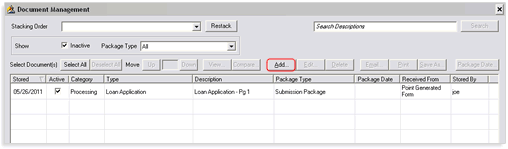
-
From the Document Storage window, click Add.
- Select whether to add a file from your computer or to add one of the Point forms.
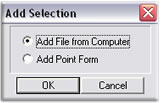
-
By selecting Add file from Computer, you can browse to the document to which you are importing.
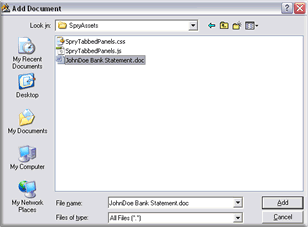
6. Click Add to attach the document to the Point file.
7. From the Document Information Preview window, select a Category and Type
8. Click Add to add the document(s) to the Point file.