1400 Generating Reports
To generate a report:
1. Open the Reports & Marketing tab from the left navigation panel.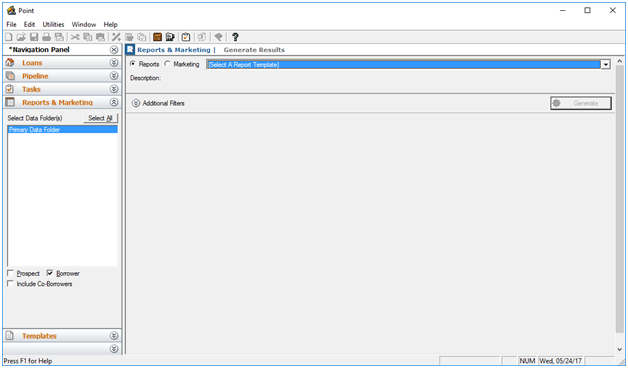
2. Select the data folders that contain the data to use for the report from the Select Data Folder(s) section.
Click Select All to include data from all data folders.
1. Specify whether you want to include Prospect, Borrower, and Co-Borrower data by selecting the applicable check boxes.2. Ensure that Reports is selected in the workspace and select the report you want to generate from the dropdown list.
3. If not already expanded, click Additional Filters to view options to filter the report output.
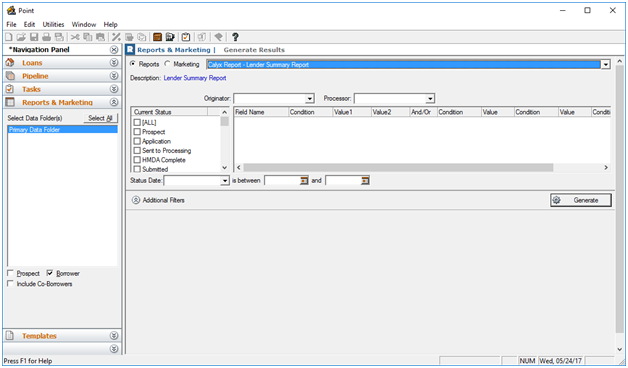
4. Use the Originator and Processor dropdown lists to filter the search results by a specific loan originator or loan processor.
5. Select the statuses of the loans you want to include in the report from the Current Status section.
6. To filter only loans that were in a certain status during a specific time period, select a loan status from the Status Date dropdown list and specify a date range in date fields.
7. Click Generate.
The generated report is displayed.