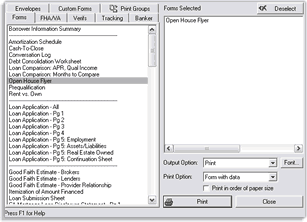1401 Using the Open House Flyer
Inserting an image onto the Open House Flyer
1. Open the Point file.2. From the Menu bar, select Marketing > Loan Comparison.
3. Click the Open House Flyer button at the bottom of the Loan Comparison screen.
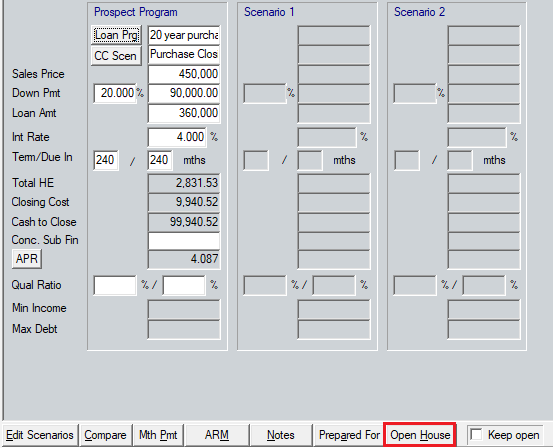
5. Locate and double-click the image file. (Images must be in a .bmp,.jpg, or .gif format)
6. Insert a check into the Auto Fit checkbox to automatically fit the picture on the Open House Flyer. You could also use the Move: and Zoom: fields to size and fit the image on the form.
Click OK.
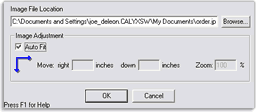
Printing the Open House Flyer
- Open the file.
- From the Menu bar, select File > Print.
- From the Borrowers Forms window, select Open House Flyer. If the Loan Comparison form is selected, you must de-select it and select the Open House Flyer form.
- Click Print.