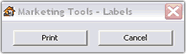1408 Generating mailing labels
Using pre-defined marketing labels
- Open Point.
- From the Navigation panel, select Report & Marketing.
- Click Marketing.
- Select the appropriate marketing label:
- Calyx Marketing - Address Labels (Property Address)
- Calyx Marketing - Borrower Address Labels (Mailing Address)
- Calyx Marketing - Co-borrower Address Labels (Mailing Address)
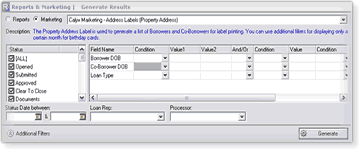
The Label Option Window appears.
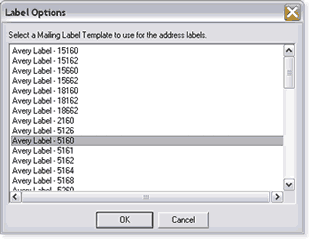
The Address Labels Report window appears.
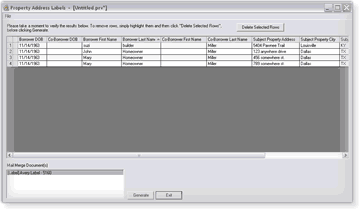
- From the Status box, select the status of the loans needed to generate the report. Click [ALL] for all loans with any status. (For example: Select Open if you only want opened loans to appear.)
- Use the Status Date Between: fields to select a specific date range for the report. (For example: Select 01/01/2007 through 06/01/2007 to generate only loans which the status falls between these dates.)
- Select a LoanRep or Processor if you want the labels to generate for a specific loan officer's or processor's files.
- Click Generate.
- Select the type of labels you are printing.
- Click OK.
- Click Generate.
- The results from the address labels report are automatically generated on labels in Microsoft Word.
- Insert your labels into the printer.
- From the Marketing Tools - Labels window, click Print.