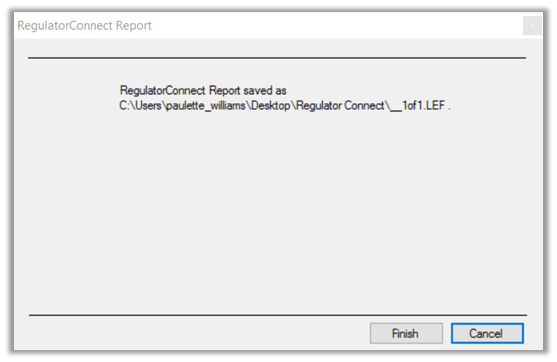1410 Generating the RegulatorConnect report
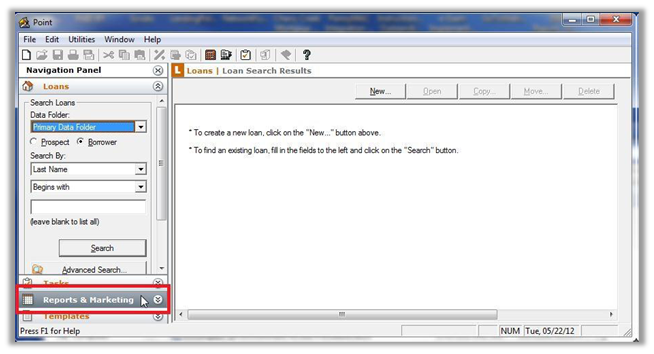
2. Select the data folders where the data is located. To collect report data from all data folders, click Select All.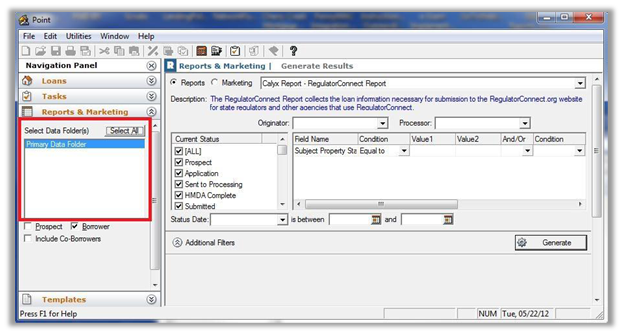
Note: You can retrieve data only from data folders for which you have authorization. Therefore, if you select a data folder that you are not authorized to access, no data is retrieved.
3. Select the Borrower check box to indicate the file type to include in the report.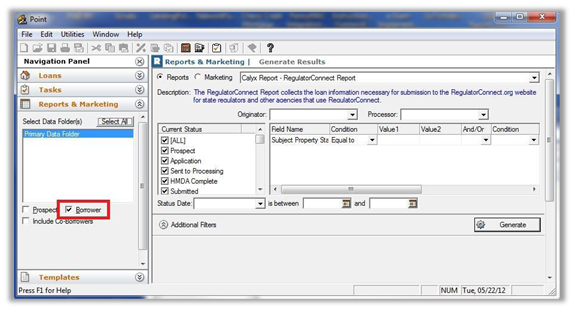
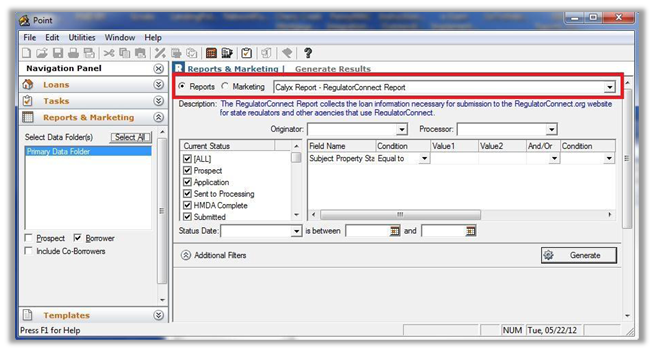
Leave the Originator and Processor fields blank.
5. To filter the report results by the state where you do business, enter the state abbreviation in the Value 1 column.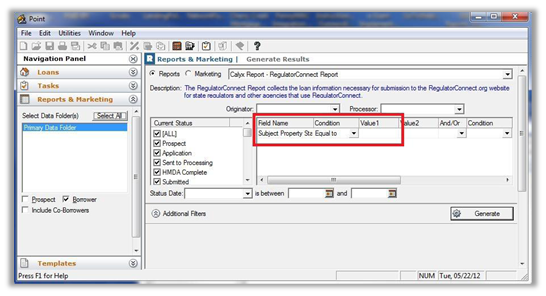
6. Select the Status Date and enter the date range based on the criteria you are looking for.
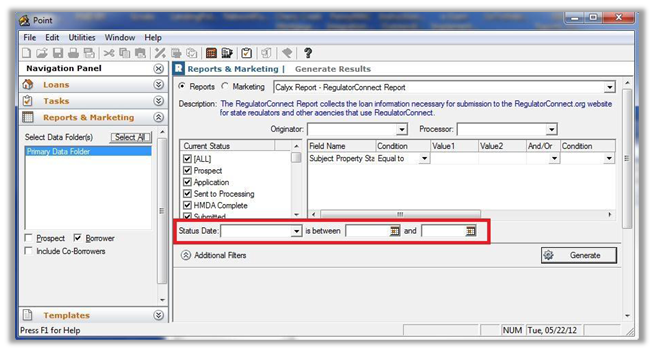
- Click the
- button.
7. After the report is generated, the Browse for Folder dialog box is displayed prompting you to navigate to the location where you want to save the RegulatorConnect Licensee Examination File (LEF) file.
The RegulatorConnect Report Loan List Preview window will populate simultaneously, listing all of the loans to be exported to the LEF.
8. Review the files in the RegulatorConnect Report Loan List Preview window for a complete list of loans that match the search parameters.9. When finished, you can save the list for your own records before closing the window.

10. Click OK in the Browse for Folder dialog box to save the file. The file is converted to an encrypted .LEF file.
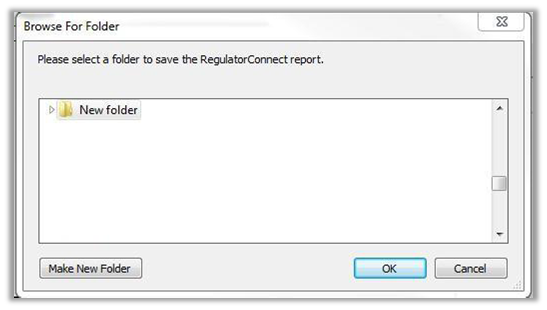
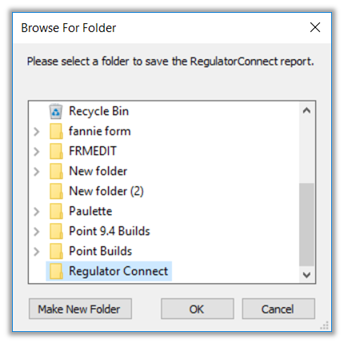
Note: The report is split into 1000-record files if more than 1000 loans are reported. The file name reflects the file number and the total number of files in the batch.
Click Finish or Cancel to close the dialog box.