1412 Inserting fields into a report
Locate the field ID for the field you are adding to the report
(the field ID for the borrowers e-mail address is 112, e. g.)
1. Open Point.
2. From the men bar, select Utilities > Load Field ID > Borrower to display the associated field ID of every Point field in a loan file.
3. Note of the field ID that corresponds to the field you are adding to the report.
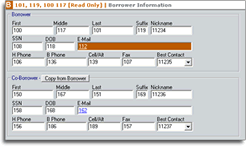
Add the field ID to the report template
- From the left navigation panel, select Templates.
- Click Reports & Marketing.
- Double-click the report template that you are adding the field into.
- When the report template is open, enter a field name in the Field Name column.
- In the field ID column, enter the associated field ID number.
- From the menu bar, select File > Save.
Generate the report
- From the left navigation panel, select Reports & Marketing.
- Select the report and then click Generate.