1804 Importing Encompass files into Point
Point does not offer an automated tool for importing Encompass files into Point.
To convert Encompass® files to Point files:
- Convert the Encompass® files to Fannie Mae format.
- Import the Fannie Mae files into Point. Fannie Mae format contains all the Loan Application data.
To convert Encompass® files to Fannie Mae format: (Instructions may vary depending on your version of Encompass)
- From your Pipeline in Encompass®, open the loan.
- Go to the Services tab, usually at the bottom left of the screen.
- Select Access Lenders and you can export your file from here.
To Import one Fannie Mae file at a time into Point:
- Open a new Point file.
- From the Menu bar, select File > Import From > Fannie Mae DO/DU (Local).
- Browse to the Encompass location to which you exported the Fannie Mae file. (For example:C:Export.)
- Double-click the Fannie Mae exported file. It is imported into the new Point file.
- From the menu bar, select File > Save to save the file in Point.
To import multiple Fannie Mae files into Point:
- Open Point.
- In the Navigation Panel, click the Loans tab.
- Select the data folder where you want to create the files.
- Enable Auto File Naming by going to the menu bar and selecting Utilities > Auto File Naming > Prospect or Utilities > Auto File Naming > Borrower.
- In the Navigation Panel, click the Templates tab.
- Select Data Import, then go to the top of the Workspace and click the New button. A blank Data Import template opens.
- Click the Import Format dropdown list and select either Fannie Mae 3.0 or Fannie Mae 3.2.
-
Click Batch Import, then enter the path to the Fannie Mae files . Use *.* to import every file in the folder. (For example: C:pntdataborrower*.* or C:pntdataborrower*.dat)
Note: Fannie Mae files are generated with different extensions, such as, .fnm, .1003, or .dat. Whichever extension is used by Encompass when the Fannie Mae file is exported, use that extension when clicking Batch Import.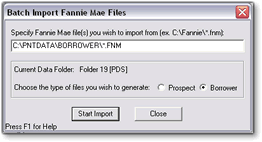
-
Choose whether the new files will be Prospect or Borrower files. Auto File Naming must be enabled for the file type.
-
Click Start Import. The files are imported into the data folder you selected in Step 1.
-
When the import is complete, click the Loans tab in the Navigation Panel.