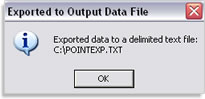1807 Exporting Point data to a text file using an export template
Exporting data from one file to a text file from an export template
- Open Point.
- From the menu bar, select Utilities > Load Field ID > Borrower.
(This will load a field ID number into every Point field.) - Write down the field ID number for every field you need to export.
- Close the field ID file after you have written down all the Field ID numbers.
- From the left navigation panel, select Templates.
- Click Data Export.
- Click New to create a new export template.
- From the Export Format dropdown list, select<custom ASCII format>
- In the Output Data File field, enter the location and filename that will be created.
For example: c:\pointexp.txt

- In the Column In File column, enter a title to every field you are exporting.
- In the Maps to Field ID column, enter the corresponding field id number.
- The Brw/Co-Brw column can be left blank unless you are exporting fields from a co-borrower 1 or co-borrower 2 application, which you will enter as cb1 or cb2 into the column.
- Click File > Save and then enter a filename.
- Click File > Close.
- Open the Point file that you are exporting.
From the menu bar, select File > Export To > Other App (using export template)

- From the Choose Export Template window, select the export template you created and click Open.
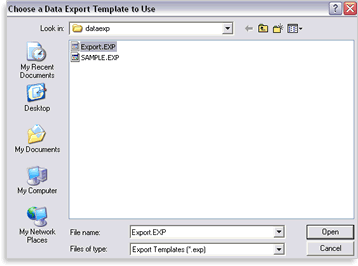
17. A message will appear stating that the file has been exported. At this time you can browse to the location you set in step 9 and open the text file.