2017 Completing Section 2 & 3 of the redesigned Loan Application
Loan Application - Section 2 & 3
1. Open a loan file.
2. Navigate to Loan Application - Section 2 & 3 either from your left navigation panel or using the Forms menu in your top toolbar.
3. Complete section 2a. Assets.
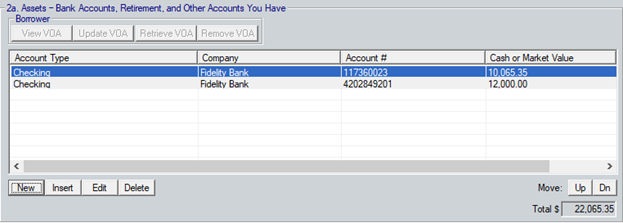
Note: This section is for monetary asset accounts such as checking, savings, retirement, and bonds. Refer to the available dropdown on the Edit Assets window for a list of assets to be listed in this table.
a. Click the New button or double-click an empty line in the table.
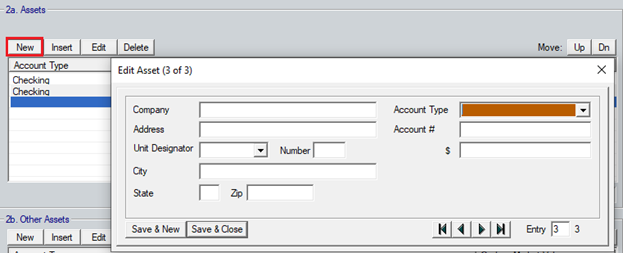
b. Complete the Edit Asset screen.
c. Select the Save & New button to add additional assets and the Save & Close button when finished.4. Complete section 2b. Other Assets.

Note: This section is for other assets such as automobiles, boats, and unsecured funds. Refer to the available dropdown on the Edit Assets window for a list of assets to be listed in this table.
a. Click the New button or double-click an empty line in the table.
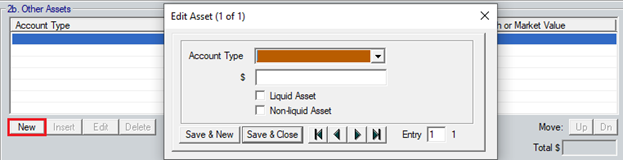
b. Complete the Edit Asset screen.
c. Select the Save & New button to add additional assets and the Save & Close button when finished.
5. Complete section 2c. Liabilities.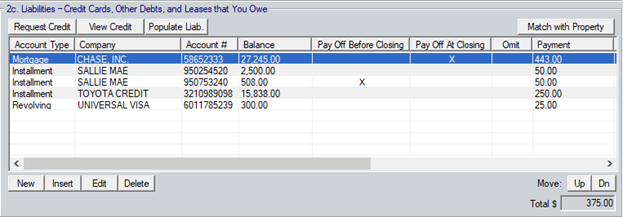
Note: You can manually enter liabilities in this section along with requesting credit and populating liabilities from the credit report.
Manual Entry:
a. Click the New button.
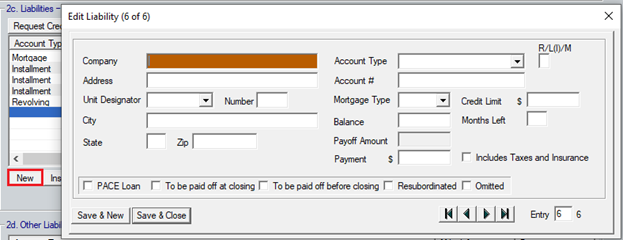
b. Complete the fields in the Edit Liability window.
c. Select the appropriate checkbox for the liability.
d. Click the Save & New button to add additional liabilities.
e. Click the Save & Close button when finished.
Requesting Credit and populating the liabilities:
a. Click the Request Credit button.
![]()
b. Review and complete the Credit Report Request window.
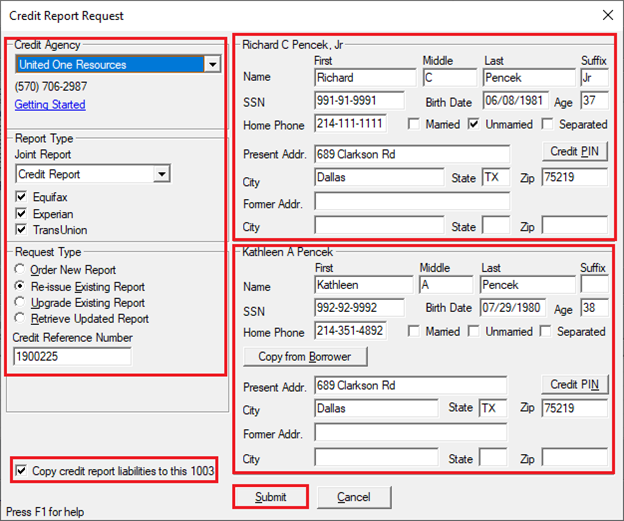
c. Click the Submit button.
d. Close the returned credit report. The report is accessible by clicking the View Credit button on 2c. Liabilities and is also stored in the Document Manager.
e. Click the Populate Liab. button at the top of the table.
f. Use the available buttons in the middle of the window to determine which liabilities to populate.
g. Click the Populate button.
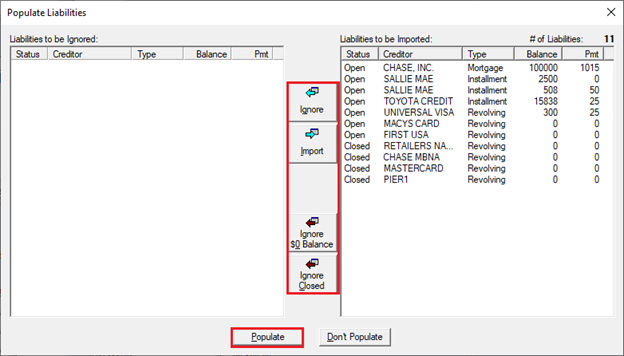
All selected liabilities will populate the table.
6. Complete section 2d. Other Liabilities.
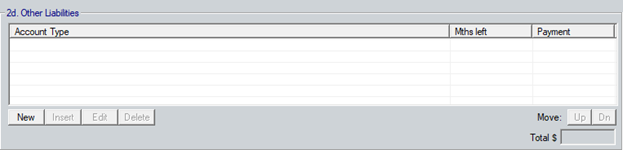
Note: This section is for liabilities that do not show on the credit report. Refer to the available dropdown on the Edit Other Liabilities window for a list of assets that can be listed in this table.
a. Click the New button.
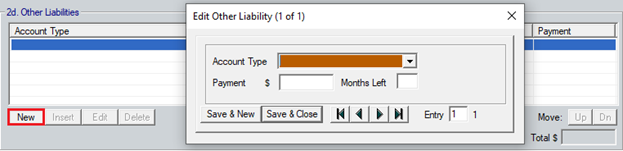
b. Use the dropdown and available fields to complete the Edit Other Liability window.
c. Click the Save & New button to add additional liabilities.
d. Click the Save & Close button when finished.
7. Complete table 3a. Property You Own 3b/3c Additional Property under Section 3: Financial Information - Real Estate.
a. Click the New button.
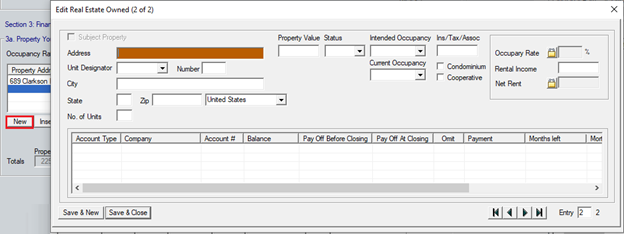
b. Use the available fields and dropdowns to complete the Edit Real Estate Owned window.
c. Click the Save & New button to add additional liabilities.
d. Click the Save & Close button when finished.
The table will populate any information entered.
e. Click the Match with Liability button to match any REO with its liability.