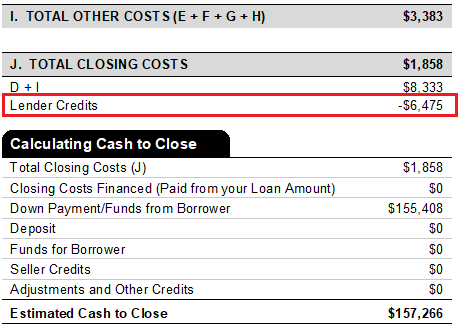2101 How to Input Lender Credits to show on the Loan Estimate
Lender Credits populate in section J. Total Closing Costs on the Loan Estimate.
There are two (2) scenarios for entering lender credits to print on the Loan Estimate.
- Lender credits associated with a specific fee
- Lender credits not associated with a specific fee
Entering lender credits associated with a specific fee
To enter a lender credit for a specific fee:
1. Open the Fees Worksheet.
2. Click the button in the Paid By column for the applicable fee.

Note: The default label on the button is Borrower, however, if a selection was previously made, the button label can reflect a specified payer or Multiple if more than one payer has been indicated.
The Fee Distribution Worksheet dialog box is displayed
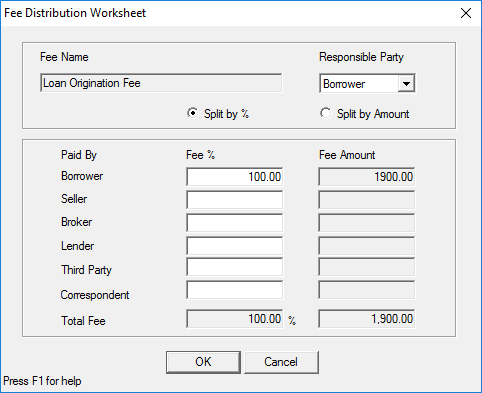
The default setting has the fee 100% paid by the borrower and the fee split by percentage.
3. Split the fee among multiple parties by entering the percentage each party will pay,
For example, if the borrower is responsible for 75% of the fee and the lender is responsible for 25% of the fee, enter 75 in the Borrower Fee % field and 25 in the Lender Fee % field as shown in the following example.
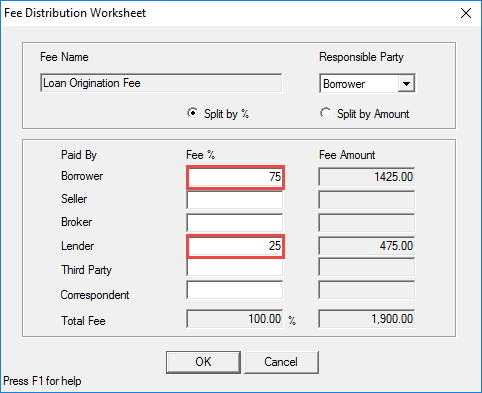
You can also split the fee by dollar amount by selecting the Split by Amount radio button and entering the dollar values in the applicable fields.
4. Click OK.
The button label in the Paid By column changes from Borrower to Multiple.

5. Click the Loan Estimate button on the bottom of the screen.
6. Scroll down to section J. Total Closing Costs.
Note the value in the Lender Credits field equals 25% of the total Loan Origination Fee from the example.
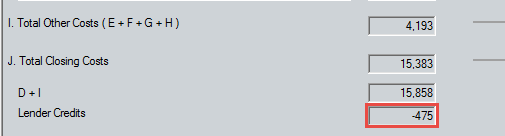
7. Click the Payoffs & Adjustments button on the bottom of the screen.
Note the value in the CC paid by Lender field also equals 25% of the Loan Origination Fee from the example.
Note: You can also view the Lender & Seller Credits totals at the bottom of the Fees Worksheet.

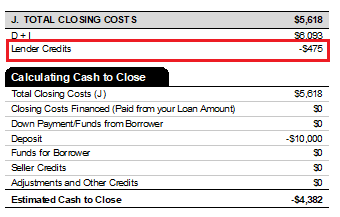
Entering lender credits not associated with a specific fee
To enter a credit to the borrower that is not tied to a specific fee:
1. Open the Fees Worksheet.
2. Enter any lump sum credit(s) in section A. Origination Charges in the available Credit fields.
3. Mark the Copy as a Lender Credit to 1003 Line M checkbox to carry any credit(s) to the Lender Loan Information - Page 2.
Note: The total of the items from the checkbox and above will also carry to the greyed out Lender Credits neighboring field of the Lender & Seller Credits section at the bottom of the screen.
4. Scroll to the bottom of the screen or click the Payoffs & Adjustments button on the bottom of the screen to view the Lender & Seller Credits section.
5. Enter the amount of any additional lender credits in the Lender Credits field.
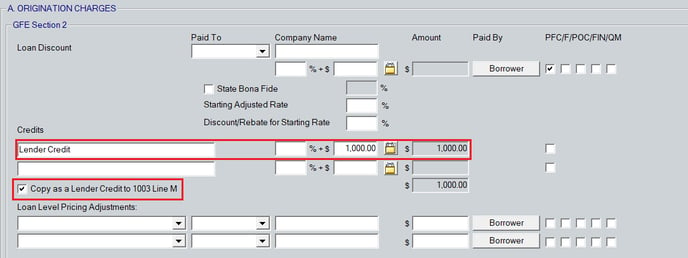
The total lender credits are printed on the Loan Estimate.