2203 Indicating 100% lender paid fees on the Closing Disclosure
To flag fees on the printed Closing Disclosure as 100% paid by the lender:
1. Open the Fees Worksheet or the Closing Costs Worksheet.
2. Click the button in the Paid by column for the applicable fee.
Note: The default label on the button is Borrower. However, if a selection was previously made, the button label indicates the specified payer, or Multiple if more than one.
The Fee Distribution dialog box is displayed.
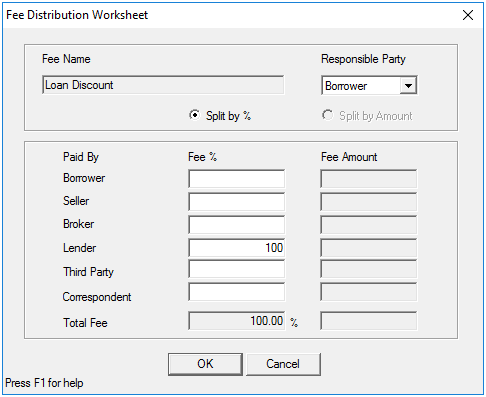
3. Delete 100 from the Borrower field in the Fee % column.
4. Enter 100 in the Lender field in the Fee % column and click the <Tab> key on your keyboard.
5. Click OK.
The button in the Paid by column will change from Borrower to Lender.
![]()
6. If you made these changes on the Fees Worksheet, open the Closing Costs Worksheet screen.
7. Click the Copy from Fees Worksheet button at the top of the screen.
8. Clicking this button imports the fees from the Fees Worksheet to the Closing Costs Worksheet.
Caution:Clicking the Copy from Fees Worksheet button will overwrite all fees on the Closing Disclosure with the values on the Fees Worksheet, including empty fields.
Previewing lender-paid fees on the Closing Disclosure
1. Open the Closing Disclosure.
Tip: If you are currently in the Closing Costs Worksheet, click the Closing Disclosure button on the command bar at the bottom of the screen.
2. Click Pg 2 on the command bar.3. Select File > Print Preview from the main menu.
The Borrower Forms dialog box is displayed.
Closing Disclosure Page 2 is automatically populated in the Forms Selected pane.
1. Click the Print Preview button.
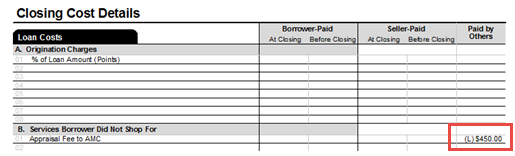
An (L) precedes lender-paid fees in the Paid by Others column.