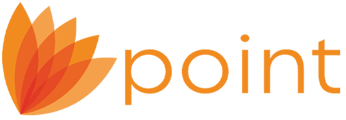To complete the 4506-C via the 4506/4506-T screen:
1. Open the 4506/4506-T screen:
2. Complete the screen as you normally would for the 4506/4506-T.
3. Scroll to the Send Return Transcripts to section.
4. Use the Name field to enter the IVES Participant Name and SOR Mailbox Number.
5. Use Address fields to enter the appropriate address information.
The IVES Participant information entered in this section will populate to line 5a. IVES participant name, address, and SOR mailbox ID on the 4506-C form.
6. Complete the Type of Transcript section as applicable for the file.
7. When using the screen to complete the 4506-C, only the first four (4) Request Period Ending Dates fields will populate the form, unlike with the 4506/4506-T.
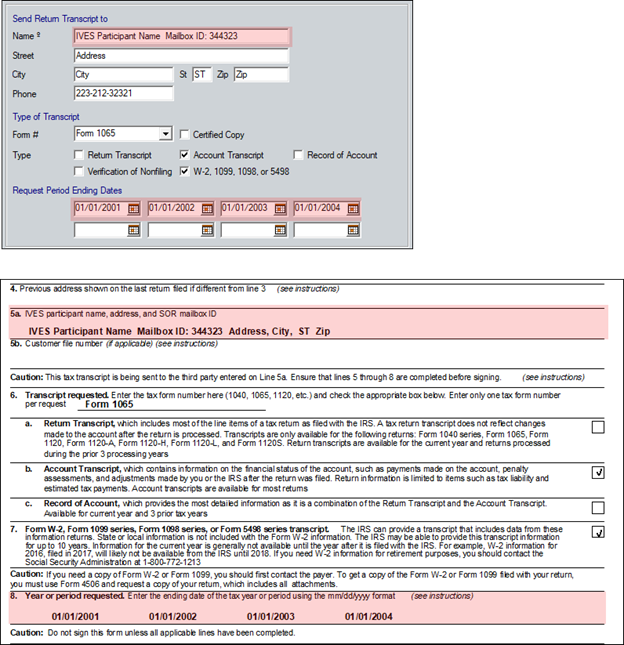
Note: The 4506-C will not auto-select from the print screen, instead, the 4506/4506-T forms will be selected and will therefor need to be deselected and the 4506-C chosen instead before continuing to print or send for eSignature.
Note: In any instance where both the 4506/4506-T and the 4506-C may need to used for a file, you will need to fill in the appropriate information for the form, store the document into the Document Manager, and then delete the Send Return Transcripts to information and enter the information for the other form as needed and store it again. This will allow you to have copies of both forms for your records.
Note: The 4506-C does not work well in a print group with Point 10.5 due to the nature of having to enter a different Name and Address in the Send Return Transcripts to section of the screen when having to support both the 4506/4506T and C forms at the same time for a single loan. A separate print group may be created for the purpose of printing the 4506-C as a convenience factor.
Note: The 4506-C is mapped for eSignature and is recommended to store the form in a separate print group and send in a separate package from other disclosure forms. Since the 4506-C is distributed to a 3rd party and our eSignature product does not allow for separating documents from completed packages once signed, it may be best to send it on its own for signing.