2605 Entering loan conditions
Conditions cannot be directly entered on the Mortgage Loan Commitment or the Track > Conditions screen; but rather they are populated from Banker > Conditions.
Adding a condition
1. Open the loan file borrower file.2. From the menu bar, select Banker > Conditions.
3. Scroll to the Loan Conditions section.
4. Click Add to add a condition.
(Note: You can click Add Defaults or Add Conditions from Pick-List if you have entered default conditions under Utilities > Company Defaults > Condition Types.)
5. From the Edit Condition window, select the Condition Type from the dropdown list.
6. Enter the Condition Notes into the description text box.
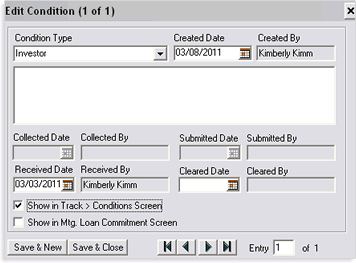
7. Check the Show in Track > Conditions checkbox if you want the condition to appear in the Track > Status screen.
8. Check the Show in Mtg. Loan Commitment checkbox if you want the condition to appear on the Mortgage Loan Commitment form.
9. Click Save & New or Save & Close.
Editing a condition
- Go to Banker > Conditions.
- Double-click the Condition to which you are editing.
- From the Edit Condition window, make your required adjustments and then click Save & Close.

The Received By and Cleared By fields are pre-populated when you enter the Received or Cleared Dates.
The Collected Date and Submitted Date can only be edited from the Track > Conditions screen. If you plan on using these fields, you must check the Show in Track > Conditions screen checkbox when adding conditions.
Adding default conditions to add as a default or from a pick-list
When adding conditions on the Banker > Conditions screen, you can select to add default conditions or conditions from a pick-list. This will populate several conditions at once from the company default.

To effectively use the Add Defaults or Add Conditions from Pick-List buttons, you must first setup the condition type under Utilities > Company Defaults > Condition Types.
-
From the menu bar, select Utilities > Company Defaults > Condition Types.
- Highlight the condition you are adding as a default or to the pick list and then click Edit.
- To add as default: Insert a check into the Default Condition for all new loans checkbox. Any condition that has the Default Condition for All New Loans checkbox checked will populate on the Banker > Conditions screen when you click the Add Default button.
- To add to the pick list: From the Conditions Pick-List Filter Settings section, check the appropriate checkbox for the type of loan that the condition applies to. Any condition that has the Pick-List filter checkboxes checked will allow you to populate them on the Banker > Conditions screen when you click the Add Conditions from Pick-Listbutton. You must select the type of loan that the condition will apply to, such as First Lien Purchases or First Lien Refinances, etc.
- Click OK when finished and then go to the Banker > Conditions screen and click the Add Default or Add from Pick-List button.


Note: When you click the Add Conditions from Pick-List button on the Banker > Conditions screen, the pick-list dialog box will not display all conditions. It will only display the conditions for the type of loan that you checked from the pick list filter settings. (See above image on the right).
Simply highlight the condition you want to populate and click OK. You can highlight multiple conditions by holding the CTRL key on your keyboard while you click on each condition.
