1131 Locating field IDs
Every Point field has an associated ID. This ID is required to export data from a file or generate reports.
Several methods are available to determine a Point field ID.
Viewing field IDs
To view the selected field ID in the Point task bar:
- Open a loan in Point.
- Select Utilities > Display Field ID from the main menu.
- Insert the cursor in the field for which you need the ID.
The selected field ID is displayed in the task bar.
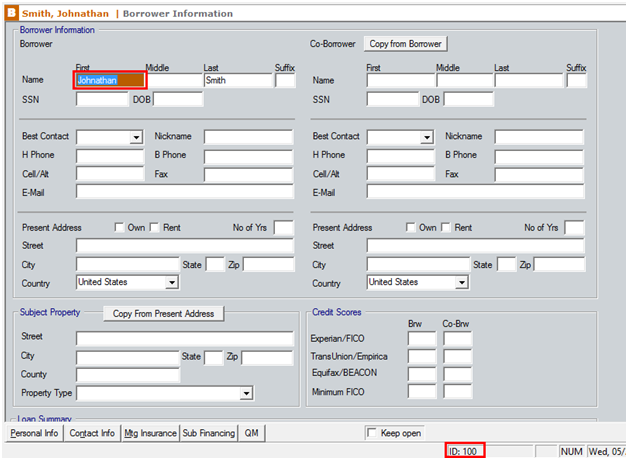
Loading field IDs
To load the field IDs in Point:
1. From anywhere in Point, select Utilities > Load Field ID and specify whether you want the field IDs to load in a Prospect or Borrower file.2. The selected file type is opened to the information screen with each field ID populated in the corresponding field.
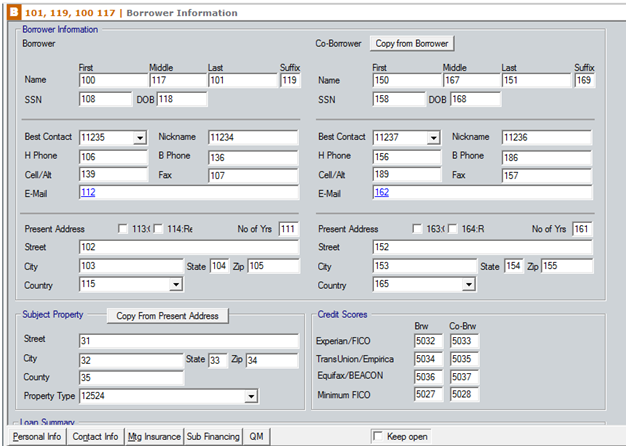
3. Open the screen that contains the field to obtain the field ID you need.
Identifying field IDs using the Field ID dictionary
The Field ID dictionary is a Microsoft Excel spreadsheet that contains a list of all Point fields and their associated field IDs. This file is automatically installed with Point.
To use the Field ID dictionary to obtain a field ID:
- Open the FieldID.xls file from the C:\winpoint directory.
- Press <Ctrl + F> on your keyboard to open the Excel Find and Replace dialog box.
- Enter the Point field label in the Find what field and click Find Next.
The first instance of the entered text is located and selected.
- Click Find Next to continue the search for the field ID.
- When the correct field is located, note the number in the ID column for future reference.