2616 Using Task Reminders
Creating Task Reminders
1. Open Point2. From the Navigation Panel, click the Tasks tab. For an existing task, highlight it in the Workspace, and click the Open Task button.
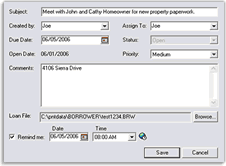
3. In the Create New Task window, complete the following fields:
-Subject
-Created By
-Assigned To
-Status
-Priority (defaults to Medium)
-Open Date (automatically populated for you)
-Due Date
-Comments
4. If you are not already inside the loan file, click Browse to locate the file to associate with the task.
5. In the Search Loans window, enter any data to help you locate the loan and click Search.
6. When the correct loan appears, double-click it.7. Click the Remind me checkbox, then complete the Day and Time fields.
8. Click Save.
Processing Task Reminders
When you receive a task reminder, the following window appears:
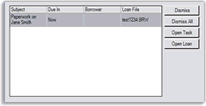
This window appears regardless of where you are working in Point. It can only be minimized. It cannot be closed, unless you click Dismiss All.
Dismiss
Dismisses the reminder. It also clears the Remind me checkbox, and the date and time from the Task details. After a task is dismissed, you are not reminded of it again.
Dismiss All
Opens the Dismiss All Confirmation window. This window allows you to dismiss all task reminders. Clicking Yes dismisses all reminders and closes the Reminders window. Clicking No returns you to the Reminders window.
Open Task
Opens the Task Details window for any editing of the task or reminder. When you are done with the Task Details window, Point returns you to the Task Reminder window.
Open Loan
Opens the loan with which the task is associated.