2617 Creating A New Task
To open a new task:
1. Click the Tasks tab in the Navigation panel.2. In the Workspace, click the New button or From within a Point file, click the New Task Icon
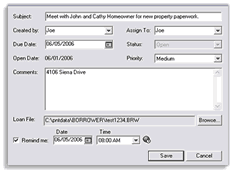
4. In the Created Byfield (if available), select your name from the dropdown menu.
5. In the Due Date field, enter the date or use the interactive calendar.
6. In the Assigned To field, select from the dropdown menu to assign the task. The status of a new task defaults to Open and the Open Date is automatically stamped with the current date and time.
7. In the Priority field, select High, Medium, or Low.
8. In the Comments field, enter any additional information, if applicable.
9. Insert a check in the Remind Me checkbox and specify a date and time if you want to receive an alert to remind you of the task.
(This is only applicable if you started the new task from the Task bar of the Navigation Panel and not from within a Point file.)
10. Click Browse to locate the file to which you want to attach the task.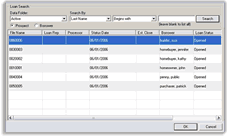
12. Click Save to save the new task.