2624 Removing a Verified Asset from a loan file in Point
When removing a Verified Asset that came with the loan file received through Zip you will also need to send out for and retrieve an updated VOA Report to reflect the remaining verified assets in the table. Any assets that may have been manually entered within the Point system will remain in the table.
To remove a Verified Asset from the loan file:
1. Open the loan file in Point.
2. Navigate to Loan Application Section 2 & 3 for the Redesigned URLA.
3. Select the asset you wish to remove from the file.
4. Click the Delete button from below the Borrower table at the top of the screen.
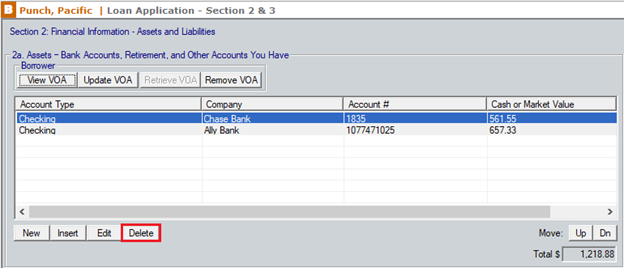
The VOA Delete Confirmation dialog box will open for you to confirm or decline the removal of the selected item.
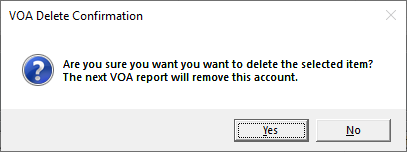
Note: Confirming the removal of the VOA Report will remove the asset(s) from the Checking & Savings Accounts table, but you will need to request and retrieve an updated Assets Report Document to save to the file.
5. Click the Yes button to confirm.
6. All information for the selected asset will be removed from the file.
7. Click the Update VOA button to send a request for the asset document to be updated with the removed verified asset.
![]()
8. Click the Retrieve VOA button to download the updated asset report into the file after the estimated wait time has passed.
9. The updated Asset Report will automatically open for review and store in the Document Management Repository.