2700 Backing up Point data files using Point Administrator
Note: Calyx does not back up user data to avoid potential data loss. We will advise and show where user data/template folders are located.
- Close Point.
- Click Start > All Programs > Calyx Software > Point Administrator.
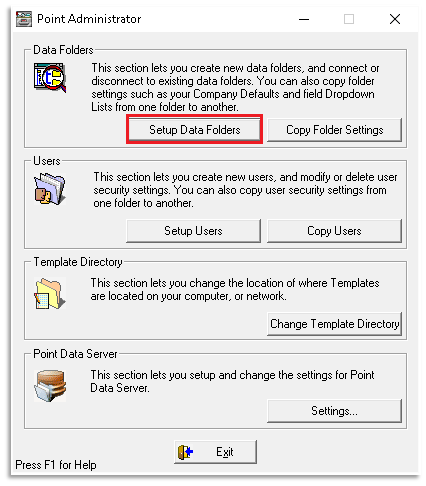
- Click Setup Data Folders.
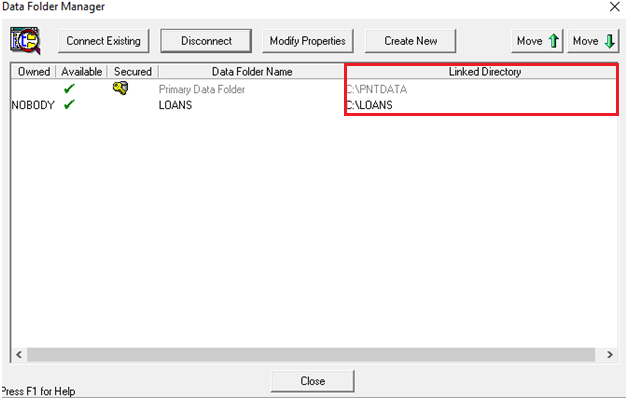
- Look in the Linked Directory column to determine where your data folder is stored. Write down the path.
- Click Close.
- On the Desktop, click Start > Run.
- Enter the path you wrote down in step 4 in the Open field.
- Click OK.
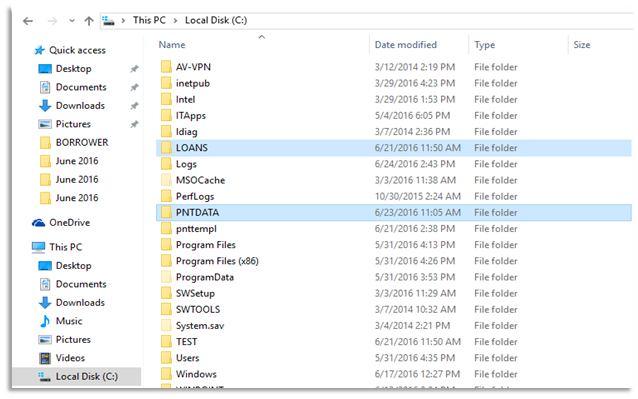
- Right-click the folder you want to backup. For example, PNTDATA or PNTTEMPL.
- Click Copy.
- Go to My Computer.
- Right-click the USB or other storage devices where you want to backup the data folder and select Paste.
The data folder is copied to the selected device.
- Repeat these steps to back up additional folders.