2811 Copying/Moving Point files from one data folder to another
Move will delete the source file and move the file(s) to another data folder.
Copy will make a copy of the file(s) in another data folder. The source file will not be deleted.
Copy will make a copy of the file(s) in another data folder. The source file will not be deleted.
Moving Files
- From the Loans tab of the Navigation Panel, select the source data folder.
- Click Borrower or Prospect.
- Click Search.
- Highlight the file(s) you want to move.
- Click Move.

- In the To: section, select the data folder in which the file will be moved to.
- Select whether to move the file as a Prospect or Borrower.
- Select Preserve, Auto Filenaming, or Manual Naming.
- Click OK.
- A message box will appear verifying that you want all selected files to be moved. Click Yes.
Copying Files
- From the Loans tab of the Navigation Panel, select the source data folder.
- Click Borrower or Prospect.
- Click Search.
- Select the file(s) you want to copy.
- Click Copy.
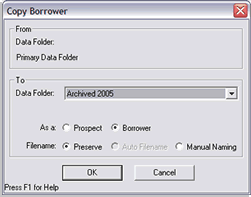
- In the To: section, select the data folder in which the file will be copied to.
- Select whether to copy the file as a Prospect or Borrower.
- Select Preserve, Auto Filenaming, or Manual Naming.
- Click OK.
- A message box will appear verifying that you want all selected files to be copied. Click Yes.