3304 Removing data folders and templates
Data Folders and templates can be removed from PointCentral so that they are no longer configured from the server. You cannot assign any user to a data folder or templates folder that has been removed.
When a folder is removed from PointCentral, it does not delete any data but rather removes it from the PointCentral administration site so you cannot assign any users to them. The folders will still exist in the filesync directory on the server. However, when removing the Cardex Database, it will delete the records within the Cardex.
Removing a data folder from PointCentral
- Log into the PointCentral Administration website. (Ex. https://mycalyx.pds.com/admin)
- Go to Configuration > Folder Maintenance > Switch to Conventional.
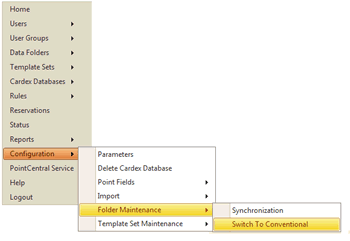
Select the folder you want to remove and click Switch to Conventional.
This action will remove the folder from PointCentral without deleting it from the server. The data folder will remain on the server until deleted or moved to another location.
Removing Templates folders
- Log into the PointCentral Administration website. (Ex. https://mycalyx.pds.com/admin)
- Go to Configuration > Template Set Maintenance > Switch to Conventional.
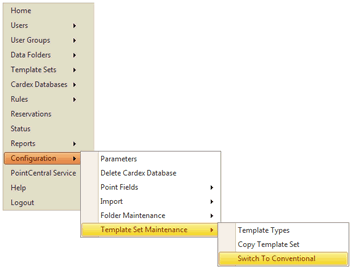
3. Click Switch to Conventional next to the Templates folder that you want to remove.
Unlike data folders and templates, all records within the Cardex are deleted when you remove the Cardex Database. You must export the Cardex records before deleting it if you want to obtain a copy of the database entries.
To export the Cardex prior to deleting it:
- Log into Point as the user
- From the menu bar, select Utilities > Cardex Database.
- When the Cardex is open, click File > Export > Custom ASCII.
Removing the Cardex Database
- Log into the PointCentral Administration website. (Ex. https://mycalyx.pds.com/admin)
- Go to Configuration > Delete Cardex Database.
- Click Delete next to the Cardex you want to remove.ew