3607 Changing the SQL SA Password
Be aware, if you are running other databases in this same instance of SQL, changing the SA Account Password can impact these other systems, and may cause downtime. Adjust as necessary.
1. Go to the PointCentral server and open Microsoft SQL Server Management Studio.Note: Please make sure to choose the suitable Windows platform (x86 or x64)
2. Open Microsoft SQL Server Management Studio Express and in the Authentication dropdown list, select Windows Authentication.
If "Windows Authentication" is not available, please refer to Microsoft on How to: Change server authentication mode.
1. Click Connect.
2. From the left pane, expand Security > Logins.
3. Right-click sa and select Properties.
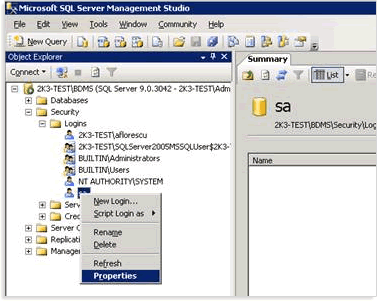
5. Click OK and exit Management Studio Express.

7. Follow the prompts through the configuration wizard in order to update the SQL SA Password.