3609 Changing the PointCentral admin password
1. Log in to the PointCentral server.
2. Go to Start > All Programs > Microsoft SQL Server > SQL Server Management Studio.
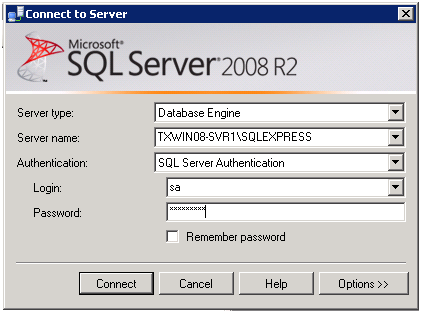
3. Enter the PointCentral Server name (and if needed, the SQL instance name, separated by a backslash). For example, W2K3PDS53NEW1\SQLEXPRESS.
2. Enter sa in the Login field.
3. Enter the system administrator password in the Password field.
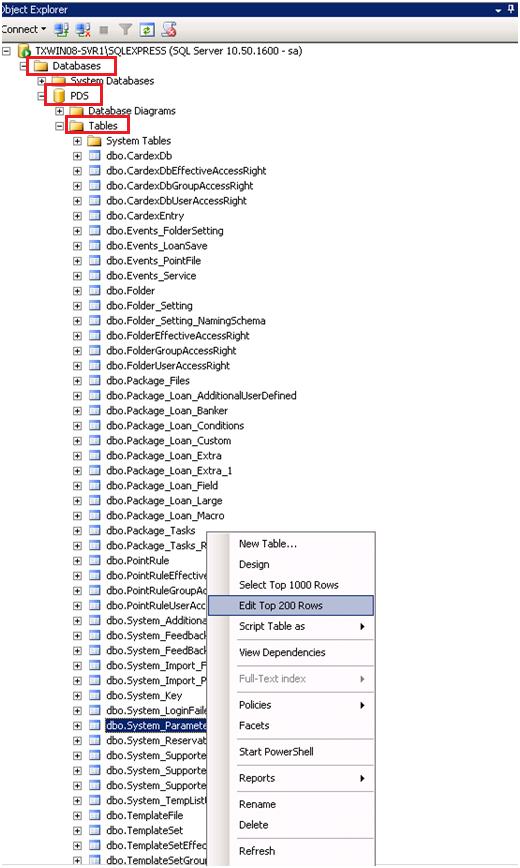
5. Navigate to Databases > PDS > Tables.
6. Right-click dbo.System_Parameters and select Edit top 200 Rows.
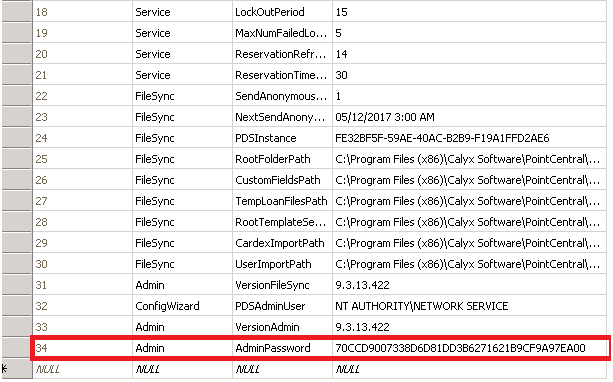
6. From the opened table, scroll to Admin Password.
7. Remove the vc Value, next to Admin Password, so the field is blank.
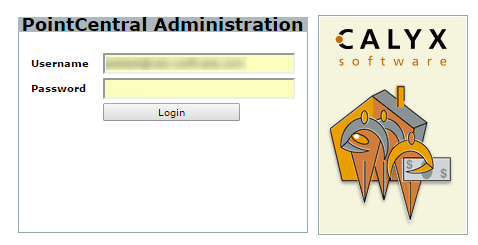
8. Open the PointCentral administration site.
9. Enter your Username but leave the Password field blank.
10. Click Login.
11. Select Configuration > Parameters from the left navigation menu.
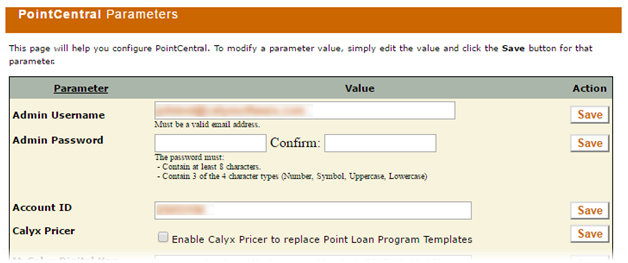
12. Enter the PointCentral administration site password in the Admin Password field and click Save.
2. Go to Start > All Programs > Microsoft SQL Server > SQL Server Management Studio.
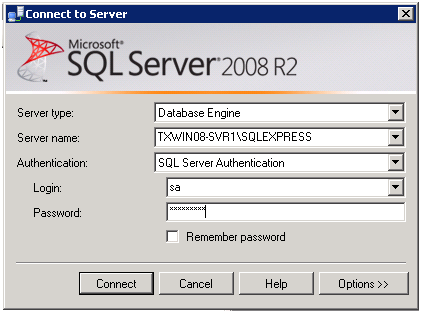
3. Enter the PointCentral Server name (and if needed, the SQL instance name, separated by a backslash). For example, W2K3PDS53NEW1\SQLEXPRESS.
The actual entry will depend on your environment.
1. Select SQL Server Authentication from the Authentication field dropdown list.2. Enter sa in the Login field.
3. Enter the system administrator password in the Password field.
The password is the same system administrator password defined when SQL was installed.
4. Click Connect.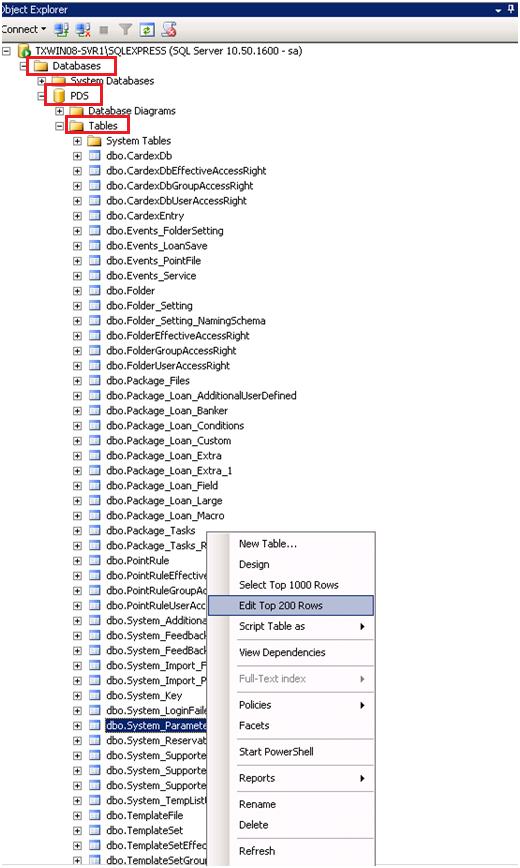
5. Navigate to Databases > PDS > Tables.
6. Right-click dbo.System_Parameters and select Edit top 200 Rows.
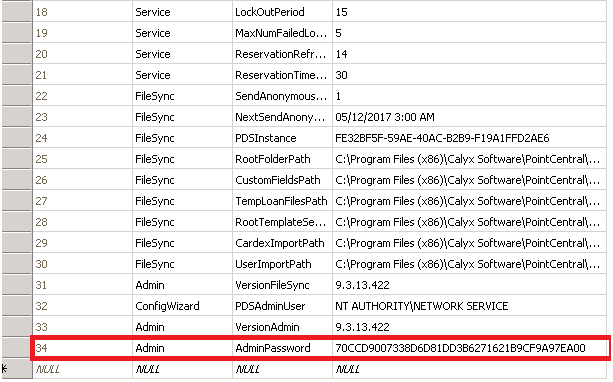
6. From the opened table, scroll to Admin Password.
7. Remove the vc Value, next to Admin Password, so the field is blank.
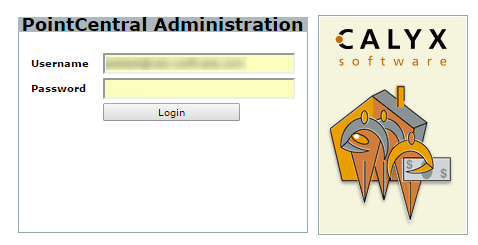
8. Open the PointCentral administration site.
9. Enter your Username but leave the Password field blank.
10. Click Login.
11. Select Configuration > Parameters from the left navigation menu.
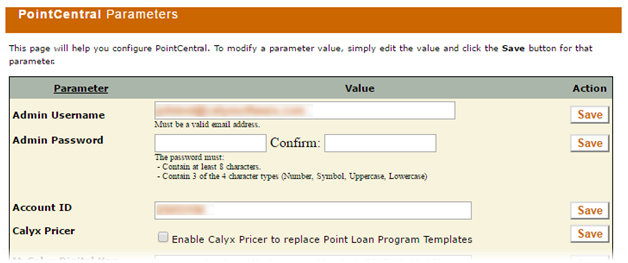
12. Enter the PointCentral administration site password in the Admin Password field and click Save.