3610 PointCentral Data Backup
Several different tasks are required to complete the entire backup process:
- Stopping IIS and CalyxPDSFileSync
- Backing up PointCentral data folders and templates
- Backing up the PointCentral SQL database
- Restarting PointCentral
Perform these tasks in the sequence provided.
Important: Store the PointCentral data folders, templates, and the PDS SQL database back up data on another computer or external drive to preserve your data in the event of a server failure.
Stopping IIS and CalyxPDSFileSync
Note: PointCentral and any website hosted on the PointCentral server are unavailable during this process.
- Go to Start > Runon the PointCentral server.
- Enter cmd in the Open field and click OK.
- Enter iisreset/stop and press <Enter> to stop the PointCentral admin and service.
- Enter netstop CalyxPDSFileSync and press <Enter> to stop PointCentral FileSync.

Backing up PointCentral data folders and templates
Use your preferred method to back up the PointCentral data files and templates. However, before you begin, check the root directory path on the PointCentral administration site to verify the Calyx Software directory location.
To back up the PointCentral SQL database:
- Log in to the PointCentral administration site.
- Select Configuration > Parameters.
- Note the Root Folder Path.
The Root Folder Path contains all the data folders on the PointCentral server. The default path is …Program Files (x86)\Calyx Software\PointCentral\filesync\DataFolders. This path can vary depending on your server configuration.

Tip: Sites with fewer than 50 users can support Microsoft SQL Express, a lighter version of SQL Server which is easier to manage for smaller organizations without an IT staff or trained database managers.
The Connect to Server dialog box is displayed.
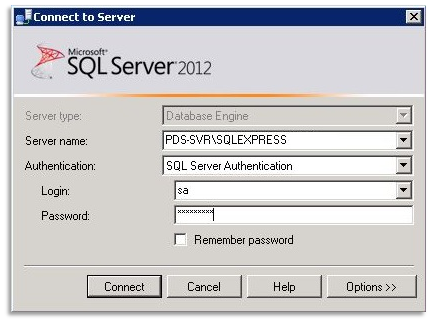
5. The password should be the same sa password you defined when SQL was installed.
The Microsoft SQL Server Management Studio screen is displayed.
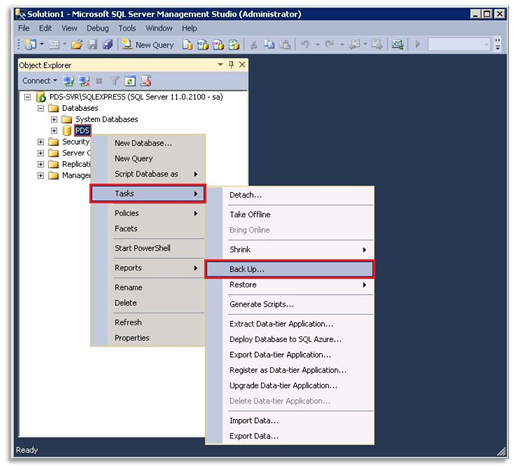
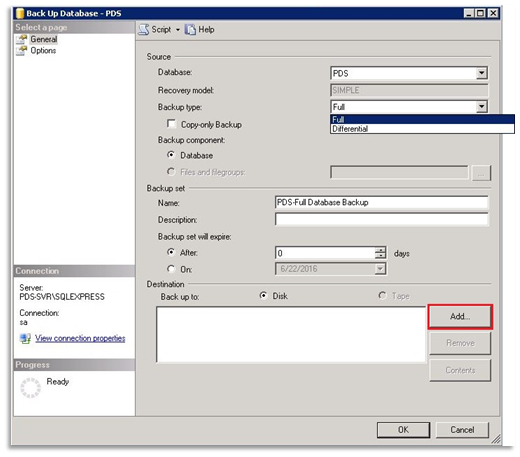
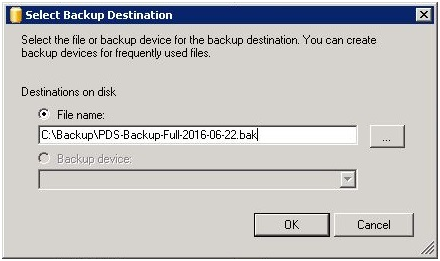
6.The destination for the backup data is displayed in the Destination section.
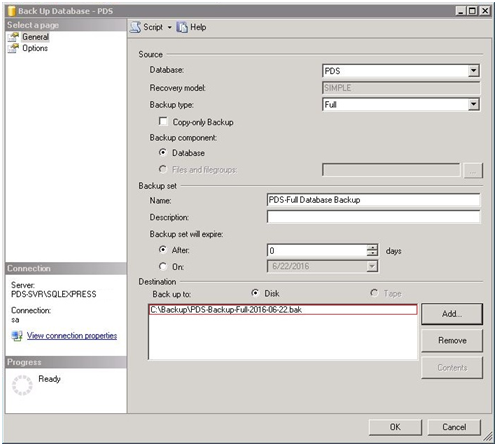
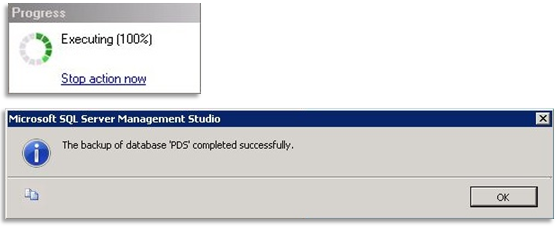
Restarting PointCentral
Restart PointCentral when the PointCentral backup is completed.
To restart PointCentral:
- Go to Start > All Programs > Microsoft SQL Server > SQL Server Management Studio on the PointCentral server.
- Enter the PointCentral Server Name (and if needed, the SQL Express instance name, separated by a backslash), for example, PDS-SVR\SQLEXPRESS. This can vary depending on your environment.Select SQL Server Authentication from the Authentication dropdown list.
- Enter sain the Login field.
- Enter the password in the Passwordfield.
- Click Connect.
- Expand the Databases directory, right-click PDS, and select Tasks > Back Up….
- Select Full from the Backup type dropdown list.
- Specify Database as the Backup component.
- Click Add.
- Enter the path for the PointCentral SQL database backup file.
- Click OKto begin the backup process.

12.Users can now log back in to Point and access their loan files.
- Click Start > Run on the PointCentral server.
- Enter cmd in the Open field and click OK.
- Enter iisreset/start and press <>Enter>.
- Enter net start CalyxPDSFileSync and press <Enter>.
- Exit the command prompt.