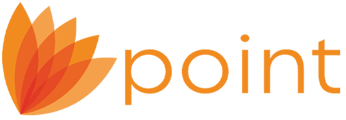Note: You must have a Zip account before you can use INK-it. Contact your Account Manager at 800-362-2599 to activate INK-it for your existing Zip account or to order.
If you are a Zip user, enter your Zip credentials in this section Utilities > ZIP Preference.

- Open a borrower file.
- Confirm the following fields contain valid entries for both the borrower and co-borrower on the Borrower Information screen.
- Name: First, Last
- SSN
- DOB

- Select File > Print from the main menu to open the Borrower Forms dialog box or click the printer icon on the toolbar.
- Select the documents that require a signature from the Forms, FHA/VA, or Custom Forms tabs.
- Select INK-it from the Output Option dropdown list.
- Click the INK-it button.
- Enter a name in the Document Package Name field.
- Specify a date when the signed documents are due from the signers.
- Select the Send as one PDF check box to combine all the forms into one PDF document.
- Complete the Point of Sale Login and Sender’s Information sections.
- Click Send/Retrieve.
Important: If the package expires before the borrower returns the signed documents, the link in their email becomes deactivated and the package must be sent again.
The Document Transaction Status dialog box is displayed and indicates the status of the transmission.
- Click OK. 

The documents are sent to the borrowers for their electronic signature.
Borrowers receive an email alerting them they have documents pending their signature. The borrowers are required to authenticate their identity by entering their date of birth and the last four digits of their social security number to access the documents.
Document Storage and Transmission Record
The documents are stored in the document repository in the borrower file.

The document transmission is recorded in the INK-it Document Request section on the Track: Status and Checklist screen.

The document transmission is recorded in the Audit Trail on the Utilities: Audit Trail screen.

Receiving the signed documents.
After borrowers sign and return the documents, an email is sent informing the Point user there are signed documents to retrieve. The borrowers are also sent an email with a set of the signed documents.
The Document Information Preview screen is displayed.
When all loan documents are stored in the repository, the eSign Live Electronic Evidence Summary document is displayed.
1. Open the loan.2. Open the Track: Status and Checklist screen (Track > Status from the main menu) and scroll to the INK-it Document Request section.
3. Click Send/Retrieve.
-
-
- Use the Edit button to change the tracking information for the selected document.
- Use the Delete button to remove one or more selected items from the list.
- Use the Send Reminder Email button to send a reminder to the borrowers who have pending documents to sign for the selected package.
-
5. Click Add for each subsequent document to store it in the document repository.
6. Click Add to store it in the document repository.