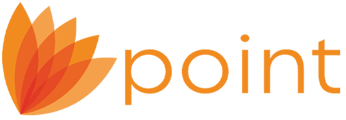Point has the ability for you to update the borrower with a status of their loan via your WebCaster website. Point will automatically send the borrower an email and update your website with the borrower's loan status. An email will be sent to the borrower with a message to log into the website and check the status of the loan. The following are required to use this feature:
- Point must be installed.
- You must have purchased a Webcaster website. WebCaster is a personalized website that will allow a borrower to enter an application on your website and submit it. You can then download the loan application into Point and update the borrower with a status of their loan via your website.
Configuration Details
Before you can send the loan status to your website, which will inform the borrower via email, you must configure the WebCaster Administration site for Loan Status Updates.
- Log into your WebCaster Administration site. (https://webcaster.calyxsoftware.com)
If you do not know the login information, you may need to contact your administrator. - Once you are logged into the Administration site, navigate to Content > Loan Center > Loan Status.
- Scroll to the Loan Status section. This section configures the information that Point will send to the borrower for updates on their loan. Select which sections within the loan file will be sent to the website for the borrower to view. Depending upon which items were checked, the borrower will be updated with information from the Track > Status screen, Registration & Rate Lock screen, Verifications, and Conditions from within the loan file.

- Scroll to the Loan Status Password section and enter a loan status password that will be used in Point to update the loan status to the Borrower. (Loan Status Password must be 5 characters or more, Alpha/Numeric, with NO CAPITAL LETTERS OR SPECIAL CHARACTERS.)
- Scroll to theLoan Status Emailsection and insert a check into the checkbox forEmail Borrower when loan status is updated. Then fill in the other fields with any verbiage that you want to be included in the e-mail that will be automatically be sent to the borrower when you update their loan status.
NOTE: These fields are text only and will not allow html or links to be inserted.
- Scroll to the bottom and then click Save.
- Once the loan status password and email options have been set and saved. You are ready to use the Loan Status Update feature in Point to automatically update the borrower with the status of their loan.
Updating the borrower with the loan status from within Point
Once you have configured your WebCaster administration site for delivering the Loan Status to the borrower, follow the instructions below for using the Update Loan Status feature in Point.
- Open the borrower's loan file in Point.
- From the menu bar, select Utilities > WebCaster Preferences.
- From the WebCaster Preferences window, check the box to Display menus for loan status update and then enter the loan status password. This is the password that was set from step 3 above, in the Configuration Details section of this article. (Loan Status Password must be 5 characters or more, Alpha/Numeric, with NO CAPITAL LETTERS OR SPECIAL CHARACTERS.)

- Once you have checked the Display menus for loan status checkbox and entered the correct loan status password, you are set to update the website with the borrower's loan status.
- Open the Point file and from the menu bar, selectInterfaces > WebCaster > Update Loan Status.
- The borrower's email addresses should automatically pull from the Point file.
- Enter any notes you may want to include in the email. (The email automatically generates a message for the borrower to log into the website to check the status of their loan.)
- Enter the WebCaster Administrator Login information. You may need to contact your administrator but this login is the same login that is used to log into the administration website at https://webcaster.calyxsoftware.com

- Click Update. An email will be sent to the borrower for them to login on your website and check the status of their loan.