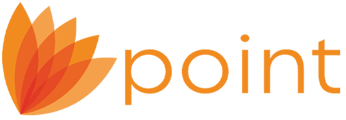Each loan file has a separate document repository that is used to store and manage electronic documents that are associated with that file. You can use the document repository as a tool to send documents to the borrower that they can access from your WebCaster website. You can also retrieve documents, track when the document was sent, and when the borrower viewed the document.
WebCaster is a subscription-based website that mortgage professionals use to promote and conduct mortgage business on the Internet. If you subscribe to Calyx WebCaster, you can transfer loan information from Point to your WebCaster website where prospective borrowers can submit online loan applications, and your clients can access a detailed loan status report at any time.
- You must have a WebCaster subscription to use this feature.
- Borrowers must create an account on your WebCaster website and accept the eDisclosure consent in order to retrieve and upload documents.
Sending documents to the Borrower via WebCaster
- Open the loan file.
- Open the document management facility by selecting eLoanFile > Document Storage, from the menu bar. The document you are sending to the Borrower must exist in the document management facility.
- Select the document(s) to which you are sending to the Borrower and then click Send/Retrieve. (You can select multiple documents by holding the CTRL key on your keyboard and selecting up to ten at a time)

- From the Send/Receive screen, check whether you are requesting the documents to be signed and enter any notes to the Borrower.
(If you are requesting a document to be signed, the Borrower must print, scan, save the signed document on their computer, and then upload it via the website.)
- Enter your WebCaster email address and loan status password at the bottom and then click Send/Retrieve.
NOTE: Clicking Send/Retrieve will send an email to the borrower using the email address from the Borrower Information screen.

NOTE:If your client does not have an account on your WebCaster site at the time you click send/receive, an email will be sent to them stating for them to setup their account on your website. Point will automatically create an account for them using their email address as the username and their social security number as the password.
When the Borrower creates their account on your website, they MUST accept the eDisclosure consent before they can retrieve documents online. - Your client will then login on your website.
- Once they are logged in, they will click the View Loan Process link.
- From the Loan Status page, your client will select the Loan Documents tab to view their documents.

Point will save the date that you sent the Borrower documents using the Send/Retrieve button as well as the date when your client has viewed the documents from your website. Simply open the Document Storage Facility and highlight the document that you sent to the borrower via WebCaster.

Retrieving documents from the Borrower
Not only can Point send documents to the Borrower via your WebCaster website but you can also request documents from the Borrower that will import into your Point file. Please keep in mind that the Borrower would need the requested documents on their computer so they can upload into your WebCaster website.
- From the loan file, navigate to Track > Status.
- Scroll to the Documents Request section.
- Double-click any field to create or edit an entry.
- Select a Document Category and Document Type for the document you are requesting from the Borrower.

- Click Send/Retrieve from the Edit Document Request window or from the Document Request section of the Track > Status page.

- Enter any notes to the Borrower.
- Enter your WebCaster login information and click Send/Retrieve. A status window will appear to let you know that the document was successfully requested.

The Borrower will receive an email to login on your Website and attach the requested documents.
NOTE: The Borrower must have created an account to login with on your WebCaster website in order to receive and send documents. If the Borrower does not have an account created on your site and you have requested documents from them, Point will create a login for the Borrower. You will need to contact them and give them your website and their username and password that Point created, which will be their email address and social security number. Then send the request for documents again.
When the Borrower creates their account on your website, they MUST accept the eDisclosure consent before they can retrieve documents online.
- Once your client has logged in on your website, they will click the View Loan Process link.
- From the Loan Documents page, they will click the Requested Documents tab.

- Your client can review your message, browse to the documents that you requested, and then click Send.
Please remember that the Borrower must have these documents on their computer so they can attach them to the website. If you are requesting a document to be signed, the Borrower must print, scan, save the signed document on their computer and then upload it via the website.
When you are ready to retrieve the documents that the Borrower has attached to the website, all you need to do is open the loan file. Open the Document Management Facility and then click the Send/Retrieve button without highlighting any documents. Point will check the website for any documents the borrower has uploaded and import it into the document storage facility.