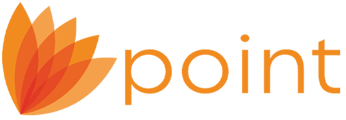To add e-sign fields to a custom form:
1.Select the Templates tab from the navigation pane.
2.Select Custom Forms/Letter/Email.
3.Select a custom document to highlight it in blue.
4.Click the INK-it Signature Blocks button to open the selected custom document in the INK-it Designer.
Use the plus (+) and minus (-) buttons to enlarge or reduce the screen.
Use the right and left arrow buttons to scroll the form left or right.
5.Specify whether the signature or only borrower initials are required from the Select Signature Type dropdown list.
6.Specify the required signer: Borrower, Co-Borrower or Loan Originator from the Select Signer dropdown list.
7.Click the insert button to add the signature block to the document.
8.Grab the signature block with the cursor and move it to the location where the signature is required.
9.Repeat the process if the form requires multiple signatures.
10.Click Save to save the form with the signature blocks.
11.To delete the signature block, select the block and click the trash can icon.