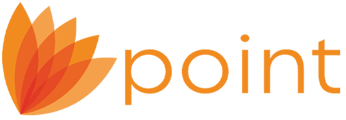WebCaster now allows you to insert the "Like" icon for Facebook onto your WebCaster site. For instructions, please complete the following steps:
- Open your web browser to the following URL:http://developers.facebook.com/docs/reference/plugins/like
- Insert your WebCaster URL into the URL to Like field.
- From the Send Button (XFMBL Only)section, uncheck the Send Button checkbox.

- Choose your desired options under Layout Style, Show Faces, Verb to display, Color Scheme and Font.
- For the Width, select the desired width to fit on your website. If you are inserting the "Like" icon in one of the side bars on your site, select a width of "150".
- Click Get Code.
- From the Plugin Code window, click the IFRAME option.
- Highlight and copy the code from the IFRAME dialog and then click OK.

- Log into your WebCaster Administration site athttp://webcaster.calyxsoftware.com.
- Navigate to Layout and select the location on your WebCaster admin site where you want the "Like" button to appear and then click the Edit in HTML checkbox. (In this example, we are inserting the "Like" button in the Left Sidebar)

- Right-click in the box to which you are inserting the "Like" icon and select Paste. (This will paste the IFRAME code that you copied from step 8.)
- Click Save at the bottom of the administration page.
Notes:
When the "Like" button is clicked on your website, the Home Page description and Description will appear as the description for your website.
The Home Page description and Description fields can be edited by logging into your WebCaster Administration site and navigating to Marketing > Search Terms.