5000 Running final QM and populating the data in Point
When you are ready to run the final QM report for your loan, use the following steps to ensure that the QM data is populated back into the associated fields in Point. This process will ensure that the QM data required for UCD reporting is populated and included in the UCD XML export.
To run the final QM report and populate Point:
1. Enter the loan fees as you would normally on the Fees Worksheet.
2. When the fees are finalized and the Loan Estimate is disclosed, select the Freeze fees on the Loan Estimate with the disclosed loan amount check box.
3. Select Forms > Closing Costs Worksheet from the main menu.
4. Click the Copy from Fees Worksheet button. The fees from the Fees Worksheet are imported to the Closing Costs Worksheet.
5. Open the Borrower Information screen or return to the Fees Worksheet to run the QM report.The Borrower Information screen is showed in the following example.

6. Click the QM button on the command bar.
The QM Findings report is displayed.

7. Click the Run QM button.
The Loan Data Import dialog box is displayed.
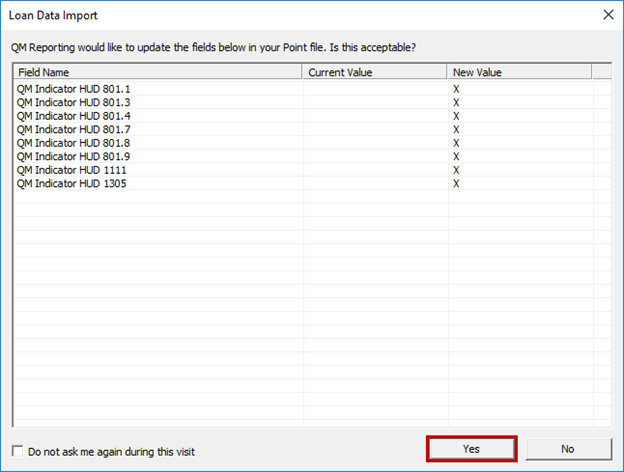
The fields that are affected by data in the QM report are listed in the dialog box. If you click Yes, those fields are updated in Point with the QM data.
Click Yes to populate Point with the QM data.The QM report is displayed.
8. Click the Exit QM Reporting button to return to Point.Select Forms > Closing Costs Worksheet from the main menu.
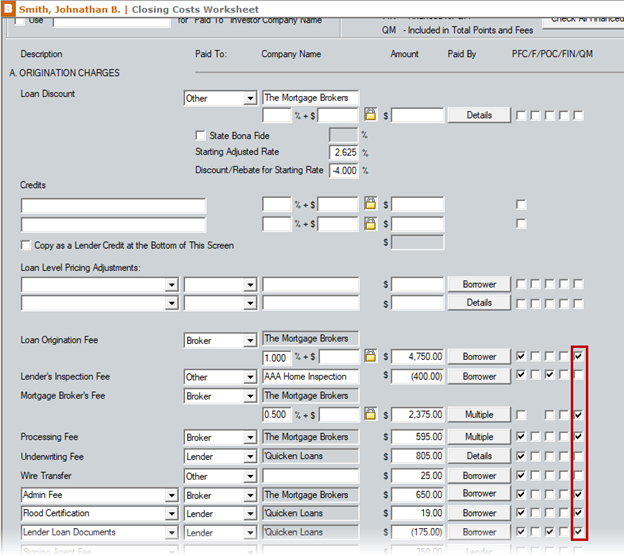
The QM check box was selected automatically for QM fees.