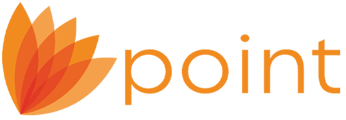Follow these steps to update or reinstall the Calyx Document Converter.
- Navigate to your Local Disk (C:) and open the Winpoint folder.
- Right-click the PDFInstall.exe file and select Run as administrator.
- Open the Control Panel when the installation is complete.
- Double-click ViewDevices & Printers or Printers & Faxes, depending on your operating system.
- Right-click the Calyx Document Converter and select Printer Properties.

The Calyx Document Converter Properties dialog box is displayed.

- Select the Ports tab.

7. Click Add Port.



Note: If a message is displayed that the CLX port already exist, click OK and select the CLX check box in the Ports tab.
 \
\
10. Click the Advanced tab.


12. Verify all checkboxes are clear.





18. Click OK to return to the Select Users, Computers, or Groups dialog box.





Select Users in the Group or user names section and select the Print, Manage this printer, and Manage documents check boxes in the Allow column.
Apply the same selections for all users and groups in the Group or user names section.Click OK.