6337 Common Language Runtime...Application has generated an exception that could not be handled...opening/printing Verifications
SYMPTOM
When you open or print any verification form, you receive an error: "Application has generated an exception that could not be handled. Process id =Thread id=... Click OK to terminate the application. Click Cancel to debug the application.

CAUSE
There is white space in the [Processing Center] entry of the folder.ini file. This entry stores the default address that prints on all verification forms.
RESOLUTION
Delete the entire [Processing Center] entry from the affected folder.ini file.
1. Make a note of the data folder name where the file that generates the error resides.Close Point.
2. From the Menu bar, select Start > Programs > Calyx Software > Point Administrator.
In the Data Folders section, click Setup Data Folders.
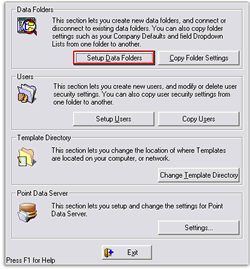
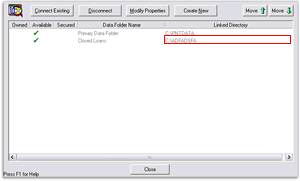
5. From the desktop, select Start > Run.
6. In the Open field, enter the path from step 5 and then click OK.
7. When the data folder is open, double-click the folder.ini file.
8. Locate and delete the [Processing Center] entry, including the brackets.
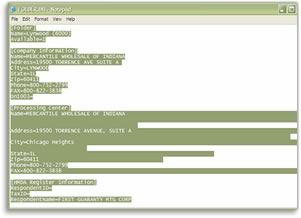
10. Re-enter the processing center address by going to the Menu bar and selecting Utilities > Company Defaults > Processing Center.