6339 Common Language Runtime...Application has generated an exception that could not be handled / Parameter Incorrect...when opening a file from the search list
SYMPTOM
2. From the desktop, select Start > All Programs > Calyx Software > Point Administrator.
3. Click Setup Data Folders.
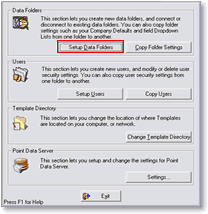 4. In the Data Folder Manager window, write down the Linked Directory next to the folder that gives you the error in Point.
4. In the Data Folder Manager window, write down the Linked Directory next to the folder that gives you the error in Point.
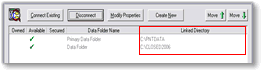 5. Exit Point Administrator.
5. Exit Point Administrator.
6. From the desktop, select Start > Run.
7. In the Open field, enter the path you wrote down from step 4.
8. Double click the folder.ini file.
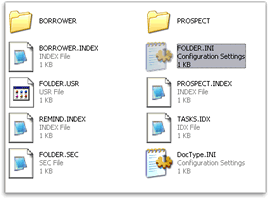 9. Look for the [Company Information] parameter.
9. Look for the [Company Information] parameter.
10.Delete the entire section, including the brackets.
12. Try opening a file in Point.
When you open a file from the search list, an error appears: "Application has generated an exception that could not be handled. process id=... thread id=... Click OK to terminate the application. Click Cancel to debug the application."

CAUSE
White space exists in the [Company Information] entry of the folder.ini file, which is located in the data folder.
RESOLUTION
Open the folder.ini file in the specific data folder and delete the entire [Company Information] entry.
1. Close Point.2. From the desktop, select Start > All Programs > Calyx Software > Point Administrator.
3. Click Setup Data Folders.
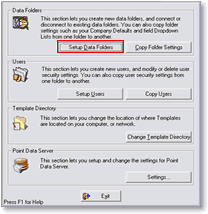
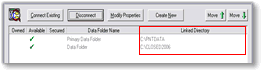
6. From the desktop, select Start > Run.
7. In the Open field, enter the path you wrote down from step 4.
8. Double click the folder.ini file.
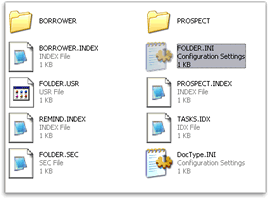
10.Delete the entire section, including the brackets.

12. Try opening a file in Point.
Note: You will need to re-enter the company name and address in Point by selecting Utilities > Company Defaults > Company Information, from the menu bar.