6340 Failed to load resources from resource file, please check your setup
SYMPTOM
After you perform a search and open a file in Point, the following error occurs:
"Failed to load resources from resource file, please check your setup."
CAUSE
This error occurs when you open a file after opening Point. It is caused when changes are constantly made to the default Company Information in the Utilities section of Point.
RESOLUTION
Open the folder.ini file in the specific data folder and delete the entire [Company Information] entry.
1. Close Point.2. From the desktop, select Start > All Programs > Calyx Software > Point Administrator.
3. Click Setup Data Folders.
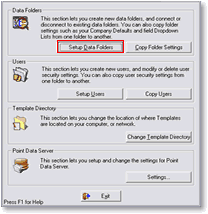
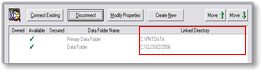
6. From the desktop, select Start > Run.
7. In the Open field, enter the path you wrote down from step 4.
8. Double click the folder.ini file.
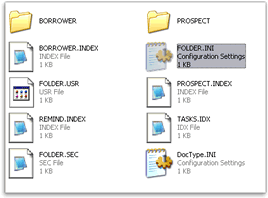
10. Delete the entire section, including the brackets.

11. Save and then close the file.
12. Try opening a file in Point.
Note: You will need to re-enter the company name and address in Point by selecting Utilities > Company Defaults > Company Information, from the menu bar.