6378 You do not have sufficient privileges to update the registry
SYMPTOM
When you install Point the You do not have sufficient privileges to modify the registry error occurs.
CAUSE
The user that is logged into Windows does not have sufficient privileges for the installation to access the registry.
RESOLUTION
Login with the Administrator account
- Close all programs.
- Logoff the computer.
- When you are at the Windows login screen, login with the Administrator account
- Access the installation e-mail and install Point.
Create an installation setting on MyCalyx.com with Administrator credentials.
You can create an installation setting on MyCalyx.com that contains the administrator credentials. When the installation begins, it will run the installation with administrator credentials.
Note: If an installation setting has already been created and is assigned to the user, then the issue is most likely that the admin credentials in the installation settings are incorrect. Follow the instructions below to create an installation setting and be sure the admin credentials are in the correct format (step 9).
1. Log into https://www.mycalyx.com2. From the landing page, click Manage Users.
3. From the Manage Users page, click Installation Settings.
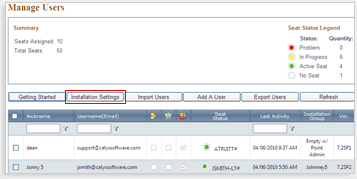
4. From the Settings dropdown list, select Create New Settings.
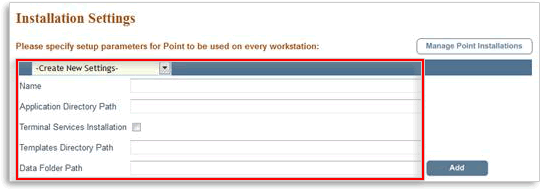
5. Enter a name into the Name field that best describes this installation setting should you use it for multiple users.
6. Leave the Templates Directory Path blank.
7. Leave the Data Folder Path blank.
8. Leave the PointCentral section blank unless you are specifically configuring the user to access PointCentral.
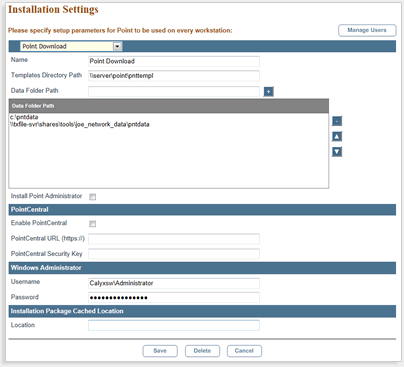
9. In the Windows Administrator section, enter the local administrator account of the workstation. This will allow the installation to complete if the user does not have administrative privileges.
Note: The format of the username needs to be domainname\username.
10. Enter the Administrator password11. Click Save.
12. Click the Manage Users button.
13. Double-click the e-mail address for the user that is having the installation error.
14. Select your new installation group from the Installation Settings dropdown box and click the Save icon.
15. Highlight the email address and click the Resend Email button from the bottom of the page.
16. Access the new installation email and install Point.