6405 Parameter Incorrect in Point Administrator
SYMPTOM
In Point Administrator, connecting to an existing folder or clicking Setup Data Folders generates an error: "Parameter is incorrect."
CAUSE
The data folder is located on an NAS or Linux network-attached storage device. These environments are unsupported and tend to cause errors with Point.
RESOLUTION
Move the data folder from the network attached storage device to the C drive of the server
- Contact your IT Department.
- Inform them that Calyx Point does not function with the data files stored on a Linux or NAS device.
- The IT Department should move the data to the C:drive of the server. Make the folder status Shared, so it is accessible to all users.
When the folders have been moved and shared from the C: drive of the server you need to connect Point to the new folder locations
1. Go to each workstation.2. From the desktop, select Start > Programs > Calyx Software > Point Administrator.
3. In the Data Folders section, click Setup Data Folders.
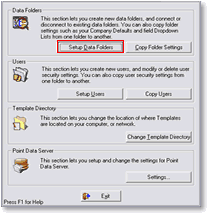
5. In the Connect to Existing Folder window, click Browse.
6. Scroll down and click the plus sign to expand My Network Places.
You may have to expand some other options such as Entire Network, Microsoft Windows Network, and the Workgroup name.
7. Locate the computer name of the server.
8. Click the plus sign to expand the computer name.
9. Select PNTDATA or the name of the folder you are connecting to and click OK.
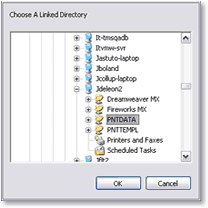
11. Repeat steps 4 - 11 for any additional data folders that were shared from the server and need to be connected to the workstation. (For example, a Closed or Denied folder).
12. Disconnect the old folder locations from the Data Folder Manager window by highlighting the folder name and clicking Disconnect.
13. Close the Data Folder Manager window.
14. Exit Point Administrator and open Point.