6406 Data folder security error
SYMPTOM
The name of a data folder in Point is now displayed as "Security Error". When selecting the "Security Error" data folder, an error appears: "Unable to retrieve security information from the data folder you selected."

CAUSE
-
The Folder.sec file is missing or corrupt.
-
You do not have full access to the Folder.sec file.
RESOLUTION
Locate the data folder and verify that the Folder.sec file exist.
1. Close Point.
2. From the desktop, select Start > All Programs > Calyx Software > Point Administrator.
3. In the Data Folders section, click Setup Data Folders.
The Data Folder Manager window opens.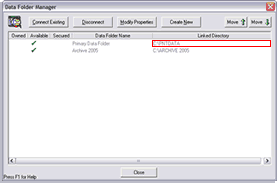
4. Write down the path in the Linked Directory column for the data folder with the security error.
5. Click Close.
6. Click Exit from the Point Administrator window.
7. From the desktop, select Start > Run.
8. In the Open field, enter the path you wrote down in step 4.
9. Click OK.
10. When the folder opens, look for the Folder.sec file.
-
-
If the Folder.sec file does not exist, copy the file from another data folder to resolve the error.
-
If the Folder.sec file does exist, rename the file to oldfolder.sec.
-
If you are not able to make this change contact your network administrator to give you full permission to this folder and this will resolve the error.
-
If you are able to rename the Folder.sec file to oldfolder.sec, you should delete the file. Then copy a Folder.sec file from another data folder.
-
-