6500 VA Loan Review Submission Guide
VA requires customers to upload VA Loan Files through the LOS.
The VA Loan Review is a new feature that enables users to submit loan documents to the VA for a comprehensive file review. Users will only receive updates on the order status through this interface, while all other communications will occur via email.
- Open the file in Point.
- Navigate to Services > VA > Loan Review

- The Order Type dropdown will only have a single option to select, which is Loan Review.
There are 3 options available in the Request Type
- New Order: To send a new file to the VA.
- Additional Documents: Sending added documents from the Stacking Order list not previously sent to VA.
- Updated Documents: If a user receives an email from the VA stating, “I didn’t get your final review or loan application, please send it to me.” Go to Documents. Upload and send the necessary documents.
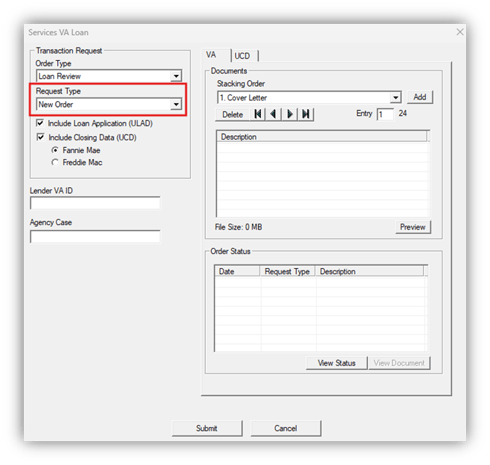
Include XML – Required in New Order
- Loan Application (ULAD) – Checking the box will include the loan application XML in the submission.
- Closing Data (UCD) - Checking the box includes the UCD XML in the submission. Must also check Fannie Mae or Freddie Mac. This will not include the uploaded CD document.
The UCD tab allows users to access the same screen information and upload the CD without leaving the VA Loan Review screen.
- Lender VA ID – The Lender's VA ID is required to submit. This will automatically display if the ID was entered on the VA Certification of Loan Disbursement
- Agency Case – The Agency Case Number is required to submit. This will automatically display if the case number was entered on the Loan Application – Section 1 screen.

Stacking Order
The Stacking Order list will be pre-determined by what is selected in the file. Ie: Purchase, Refinance, Refi-Cashout, Refi-Rate & Term.
- Adding Documents:
- Select the Stacking Order dropdown list option and click the Add button.

- Adding Documents:
- Upload the file from your computer. Once you upload the document, you will be prompted to select the Type of document—this step is required to proceed.

- Deleting Documents
- Select the document to remove and click on Delete. The delated option is only for documents that have not been submitted to the VA

File Size
The file size will increase as documents are added to the stacking order table. Documents or Document Packages cannot exceed 60 MB per submission.
When adding documents the document if the file size exceeds 60 MB, the user will get an error message and will not be able to add that document. Users can either upload a smaller document or submit the package first, add more documents in the document submission.

Preview
The Preview button will show the stacking order listed items. In gray are the descriptions. All uploaded documents are below the description numbers. This will allow users to review uploaded documents before submission.

Order Status
- View Documents: Allows the user to view a selected document from the Order Status
- Request Type: Displays the date and type the request was sent. New order, additional documents, updated documents.
- Description: will show the name of the document or, if there are multiple documents in a submission, indicates 'Document Package.' Click the 'View Documents' button to access all the documents within the package.

Submissions with multiple documents will be combined into a single PDF. This includes New Orders, Additional Documents, and Update Documents. Only individual document uploads will appear on separate lines, with the Description showing the document's name.