6624 My computer crashed - how do I install Point on another computer?
There are some situations where your computer may have crashed or you may be getting a new one. You must first remove the Point installation license from your old computer in order to install it on another one. Complete the following steps to remove the installation license from one computer and install Point on another computer.
Due to changes in MyCalyx, Point will need to be uninstalled from the Control Panel on the computer that crashed or is not working before it can be reinstalled on a new computer.
Manually uninstall Point from the Control Panel under Add/Remove Programs.
1. Go to Microsoft Windows Control Panel.2. From the Microsoft Control Panel window, select View by Large icons and click on Programs and Features.
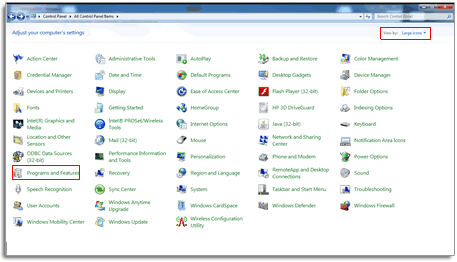
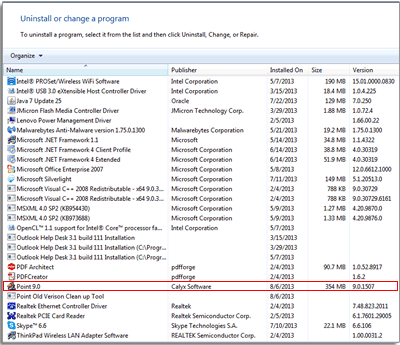
Note: If your computer has crashed, follow steps 4-10.
4. Log into mycalyx.com5. Click Manage Point Installations.

6. Locate the user for which you want to reinstall Point, double-click the Nickname/Username (Email) to turn the row yellow so you can edit.
![]()
7. Uncheck the End-User Role checkbox and then click the Save icon. This will release the installed license from the computer.
8. Double-click the username and then re-check the End-User Role checkbox.
9. Click the Save icon.![]()
A message will appear in red that an e-mail has been sent to the user. Wait a few minutes and then access your inbox and click the install Point link from the MyCalyx installation e-mail.