6628 Unable to access the document repository or open documents
CAUSE
The pdfcreactivex.dll and acpdfcrext.dll files are missing or corrupt and need to be registered.
RESOLUTION
Register pdfcreactivex.dll and acpdfcrext.dll from the Calyx System Information screen.
1. Right click the windows icon in the lower left hand corner of the screen and select File Explorer.2. Double-click Local Disk C: and open the Winpoint folder.
3. Right-click Winpoint.exe and select Run as administrator.

4. When Point opens, select Help > Calyx System Information….
5. Scroll through the Related File Information section, select acpdfcrext.dll, and click the Register button.
A message is displayed to indicate the file was registered successfully.
6. Select pdfcreactivex.dll and click Register.
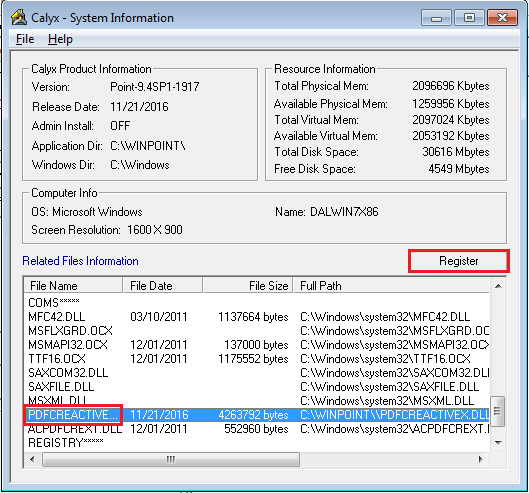
A message is displayed to indicate the file was registered successfully.
7. Open a loan file and view the credit report.If an error occurs while registering the file, log in to the computer with the administrator account and try again. You might need to contact your network administrator to register these files.
8. Open a command prompt.9. Enter regsvr32 -u c:\windows\syswow64\pdfcreactivex.dll and press <Enter>.
10. Enter regsvr32 c:\winpoint\pdfcreactivex.dll and press <Enter>.
11. Enter regsvr32 -u c:\windows\Syswow64\acpdfcrext.dll and then press <Enter>.

13. Go to the C: drive in Windows Explorer.
14. Open the Winpoint folder, right-click acpdfcrext.dll, and select Copy.

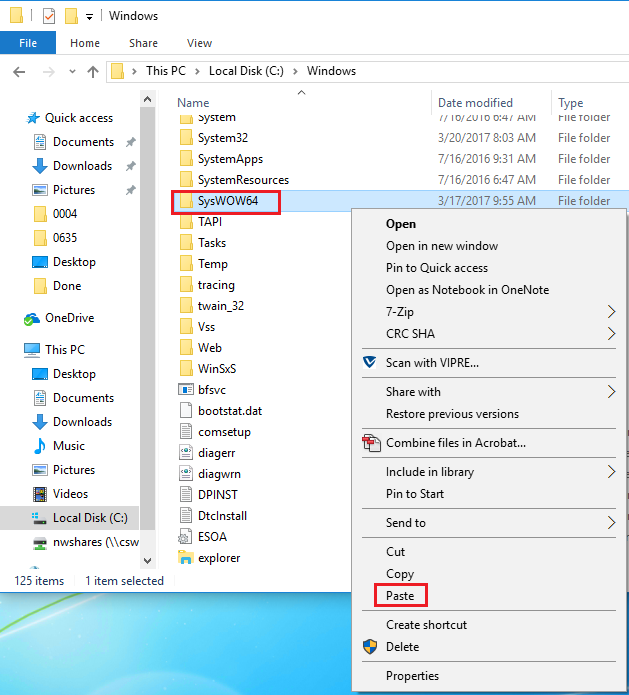
If you are prompted to overwrite the file, select Copy and Replace.
16. Return to the DOS Command prompt.17. Enter regsvr32 c:\windows\syswow64\acpdfcrext.dll and then press <Enter>.

When both .dll files are unregistered and re-registered successfully, open Point and view credit.