6638 Blank Credit Reports
SYMPTOM
A credit report retrieved in Point is blank.

CAUSE
It is possible the credit report contains XREF elements or the document is secure.
RESOLUTION
Verify that you have the latest I-Update.
- Open Point.
- Select Help > Check for Updates > Update Interfaces from the menu bar..

- If any updates are available, click OK, to apply them. Restart Point when prompted. If no updates are available, Point is up-to-date.
- ClickOK to proceed.
Register pdfcreactivex.dll and acpdfcrext.dll.
- Open Windows File Explorer.
- Double-click Local Disk (C:).
- Open the winpoint folder.

- Right-click winpoint.exe.
- Select Run as Administrator. Point is opened.
- Select Help > Calyx System Information from the menu bar.
The Calyx – System Information dialog box is displayed.
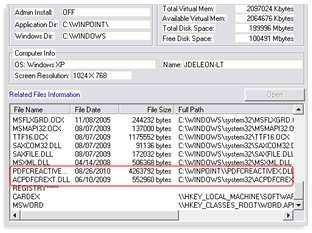
- Scroll down to acpdfcrext.dll.
- Select acpdfcrext.dll and click the Register button.
A message is displayed that states the file was registered successfully. - Select pdfcreactivex.dll and click the Register button.
A message is displayed that states file was registered successfully. - Open Point and view credit.
If you receive an error message when registering the files, log in to the computer as an Administrator and attempt the registration again. It might be necessary to contact your network administrator to register the files.
Unregister acpdfcrext.dll and pdfcreactivex.dll and register new files.
Windows 32-bit users
- Click the Windows Start icon.
- Enter cmd in the Search field.

- Right-click Command Prompt and select Run as administrator.
- Click Yes to allow the app to make changes.
- Enter regsvr32 -u pdfcreactivex.dll and press <Enter>.

- Enter regsvr32 c:\winpoint\pdfcreactivex.dll and press <Enter>

- Enter regsvr32 -u acpdfcrext.dll and press <Enter>.
- Keep the DOS command prompt window open and open Windows File Explorer.
- Double-click Local Disk (C:).
- Open the winpoint folder.

- Right-click acpdfcrext.dll and select Copy. Double-click the Windows folder in Windows File Explorer, right-click the System32 folder and click Paste. If you are prompted to overwrite the existing file, select Copy and Replace.
- Return to the open DOS command prompt window.

- Enter regsvr32 acpdfcrext.dll and press <Enter>.
- Close the command prompt window.
Windows 64-bit users
- Click the Windows Start icon.
- Enter cmd in the Search field.

- Right-click Command Prompt and select Run as administrator.
- Click Yes to allow the app to make changes.
- Enter regsvr32 -u c:\windows\syswow64\pdfcreactivex.dll and press <Enter>.
- Enter regsvr32 c:\winpoint\pdfcreactivex.dll and press <Enter>.
- Enter regsvr32 -u c:\windows\Syswow64\acpdfcrext.dll and then press <Enter>.
- Keep the DOS command prompt window open and open Windows File Explorer.
- Double-click Local Disk (C:).
- Open the winpoint folder.

- Right-click acpdfcrext.dll and select Copy.
- Double-click the Windows folder in Windows File Explorer, right-click the SysWow64 folder and click Paste. If you are prompted to overwrite the file, select Copy and Replace.
- Return to the DOS command prompt.
- Enter regsvr32 c:\windows\syswow64\acpdfcrext.dll and press <Enter>.
- Close the command prompt window.
- After both .dll files are successfully unregistered and new files registered, open Point and view the credit report.