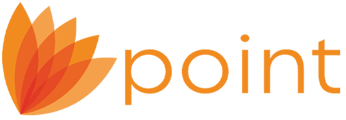SYMPTOM
Full force synch was started during business hours. This is NOT recommended due to loss of data integrity. Doing this during business hours will allow users to make changes to files; however those changes will NOT save.
SOLUTION
- To stop a Full Force Synch, you will need access to SQL Management Studio and the PointCentral Administration website.
- When a Full Force Synch is in progress, the Status page on your PointCentral Administration website will look similar to this:

In order to stop this:
- Stop the CalyxPDSFilesSync Service

- Go to SQL Management Studio. You will need to navigate to: Databases > PDS > Tables > dbo.Events.Service.

- Right click on the Table name and select Edit All Rows as shown below:

- Once the table is open, navigate to the very bottom of the table. there will be several rows that show the same name as the names of the pending Data Folders in the Admin site. Below is a side by side comparison of the SQL Database and the Admin site. in the SQL table, the folders pending synchronization list NULL in the "datEventDateStarted" Column.


- Delete all rows that show Null in the "datEventDateStarted" EXCEPT the row with that star to the left of the row. This will typically be the very last row. Once this has been done, close out of SQL.
- Restart SQL, IIS, and CalyxPDSFileSync Services.