8010 Setting Up Zenly Administration Website for Spanish
Calculators
When borrowers visit the landing page, they can use a Calculator to see their expected monthly payments. As the administrator, use this screen to enable Spanish verbiage.
1. Choose the On option to enable the Calculator for the borrowers to use.2. Use the textbox to enter a message for the borrowers using the calculator.
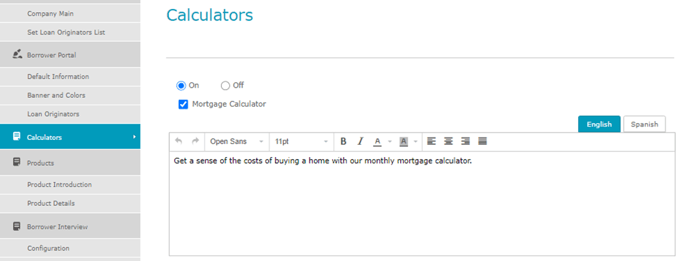
3. Click the Spanish tab to enter a message in Spanish if applicable.

5. Click Save.
Product Introduction
Use this section to add information about the loan products offered. As the administrator, use this screen to enable Spanish verbiage.
1. Select the On option to enable the borrowers to view the offered loan products.
2. Click the Spanish tab to enter a message in Spanish if applicable.

4. Enter additional information in the Footer textbox by following the same steps as above.
Information added in the Footer textbox will appear below the offered products.

6. Click Save.
7. Use the Preview button to open a sample.
Product Details
The Product Details screen allows the user to add what loan products are offered by your company. Use the buttons on the table to add, delete, or copy a loan product.
1. Click on the New Loan Product

4. Scroll down to enter loan information for the offered product.
5. Click Save.
6. If needed, click the Preview button to view a sample of the screen.
Disclaimer/eConsent/Result
Set the Disclaimer and Thank you statements.
1. Select Disclaimer/eConsent/Result from the sidebar.
3. Enter the Zip eConsent in Spanish if required.
4. Enter the Zip Thank You Message in Spanish if required.

6. Click eConsent Preview to review.
7. Click Result Preview to review.
8. Click Save to save the Zip messages.
Terms of Use/Privacy Policy
Set the Terms of Use and Privacy Policy statements.
1. Select Terms of Use/Privacy Policy from the sidebar.

4. Click Terms of Use Preview to review.
5. Click Privacy Policy Preview to review.
6. Click Save to save the Zip statements.
Edit Emails
Use Edit Emails screen to customize email notifications sent to the borrowers after submitting a loan.
Use the following steps to customize email notifications.
1. Select Edit Emails from the sidebar.

2. Click the Select Loan Originator dropdown and select an originator.
3. Select an email template from the dropdown menu.

5. Use the Insert Merge Fields dropdown to add automation to the email.


8. Customize the Footer
9. Select the Save
Edit Reminder Emails
1. Select Edit Reminders.2. Choose a Loan Originator.
3. Select On or Off.

5. Select the Spanish
6. Enter your content in the text boxes.

