8121 Updating User information for Zip
Depending on a User’s access rights, the Admin may need to make changes or updates to a User’s account on their behalf. This can be done through the Zip admin site (https://www.calyxzenly.com).
To update or change a User’s Landing Page information:
1. Login to Zenly (https://www.calyxzenly.com).
2. Select ZIP from the top of the screen.
![]()
3. Click the Loan Originator tab on the left navigation bar.
4. Search for the Loan Originator Name.
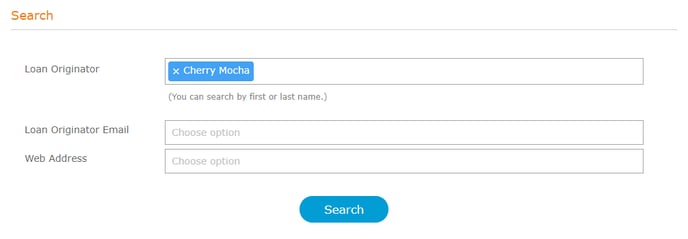
Note: The fields in the Search section allows for manual entry or to search through the dropdown.
5. The Loan Originator will show in the Results section.
6. Click on the hyperlink of the User’s name.
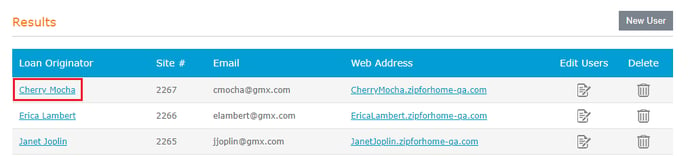
7. Use the Set as Default radio button to determine if this Loan Originator will be used as the default for the company if using the Company Main page.
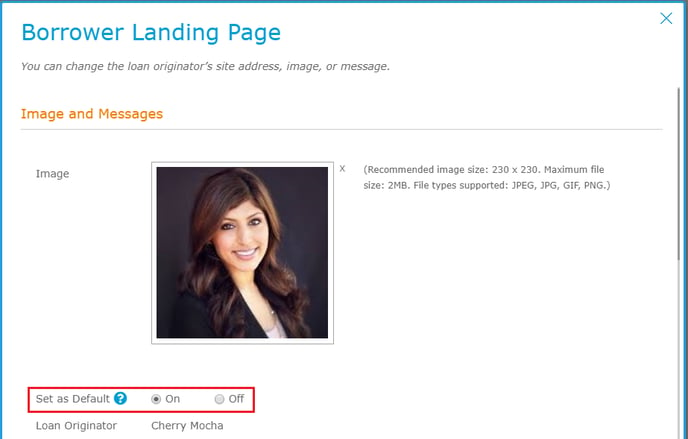
Note: Any Loan Originator set as the default will automatically be the selected Loan Originator for any borrower interviews submitted that a borrower has not selected a specific Loan Originator to apply with.
8. Update the information that is to appear on the Loan Originator's landing page as appropriate.
9. If desired, update or change their Web Site Address.

10. Click Save.
To change a User’s Contact Information or access rights:
1. Follow steps 1 through 4 above.
2. Click the icon Users tab.
![]()
3. Select the User you wish to update from the Active Users list.

4. Update the users Contact Information, Access Rights and State Licenses as needed.
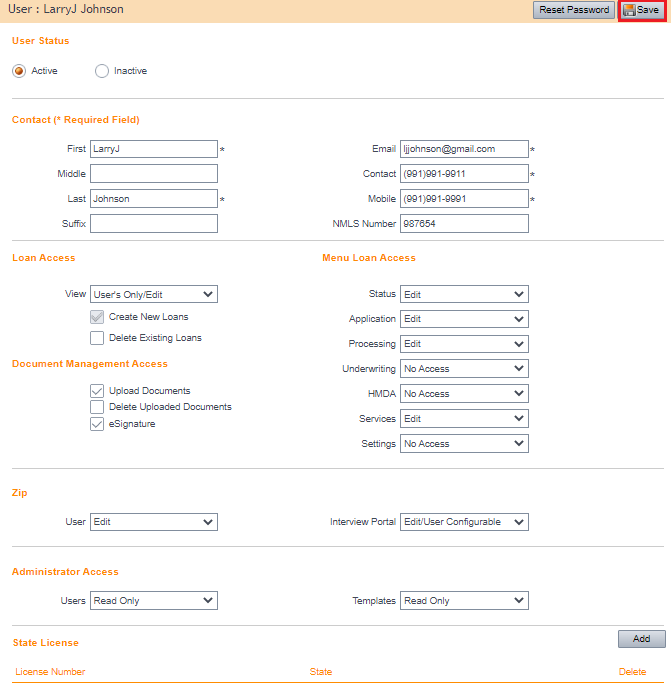
5. Click Save.
All changes take effect immediately.